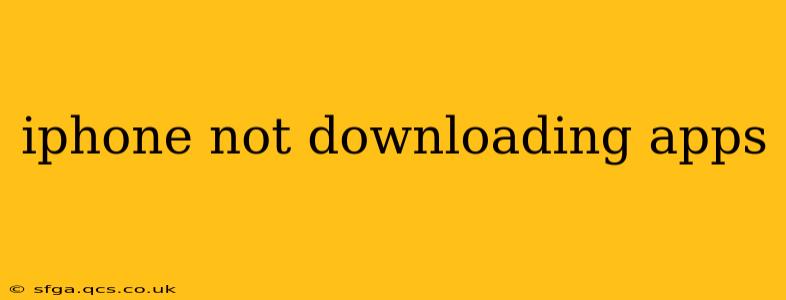Is your iPhone refusing to download apps? It's a frustrating problem, but thankfully, there are several troubleshooting steps you can take to get things working again. This comprehensive guide will walk you through the most common causes and solutions, helping you diagnose and fix the issue quickly.
Why Isn't My iPhone Downloading Apps?
This seemingly simple problem can stem from a variety of sources. Let's explore some of the most frequent culprits:
1. Poor or Unstable Internet Connection:
This is the most common reason. Apps require a stable internet connection to download. If your Wi-Fi is weak, unreliable, or your cellular data is limited or experiencing issues, downloads will stall or fail.
- Solution: Check your internet connection. Try connecting to a different Wi-Fi network or turning cellular data on/off. Restart your router or modem if necessary. Run a speed test to confirm adequate bandwidth.
2. Insufficient Storage Space:
If your iPhone is running low on storage, there won't be enough room to download new apps. The system needs space not only for the app itself but also for temporary files associated with the download process.
- Solution: Check your available storage in Settings > General > iPhone Storage. Delete unnecessary apps, photos, videos, or other files to free up space. You can also offload apps (which removes them but keeps your data) to reclaim storage.
3. Software Glitches:
Sometimes, software bugs or glitches within iOS can interfere with the app download process. This could be related to a specific app or a system-wide issue.
- Solution: Try restarting your iPhone. If the problem persists, check for any available iOS updates in Settings > General > Software Update. Updating to the latest version often resolves bugs and improves performance.
4. Apple ID or Payment Issues:
Problems with your Apple ID, payment method, or billing information can prevent app downloads. An expired credit card or incorrect password can cause download failures.
- Solution: Verify your Apple ID login details. Go to Settings > [Your Name] > Payment & Shipping and ensure your payment information is up-to-date and valid. Check for any outstanding payment issues or account restrictions.
5. App Store Server Issues:
Occasionally, the Apple App Store servers themselves may experience outages or disruptions. This is less common but can temporarily prevent downloads.
- Solution: Check Apple's System Status page to see if there are any reported issues with the App Store. If there's an outage, you'll need to wait for Apple to resolve the problem.
6. Date and Time Settings:
Incorrect date and time settings can sometimes interfere with app downloads and other online services.
- Solution: Ensure your iPhone's date and time are set correctly. Go to Settings > General > Date & Time and make sure "Set Automatically" is enabled.
7. Restrictions:
Parental controls or restrictions on your device might be preventing app downloads.
- Solution: Check your device restrictions in Settings > Screen Time > Content & Privacy Restrictions. Make sure there are no restrictions preventing app downloads.
8. Network Settings:
Incorrect network configuration can block app downloads.
- Solution: Reset network settings in Settings > General > Transfer or Reset iPhone > Reset > Reset Network Settings. This will reset Wi-Fi passwords and other network configurations.
Still Having Trouble?
If you've tried all these steps and are still unable to download apps, contacting Apple Support directly is your next best step. They can help diagnose more complex problems or hardware issues.
By systematically working through this troubleshooting guide, you should be able to identify and fix the reason why your iPhone isn't downloading apps. Remember to check each point thoroughly before moving on to the next. Good luck!