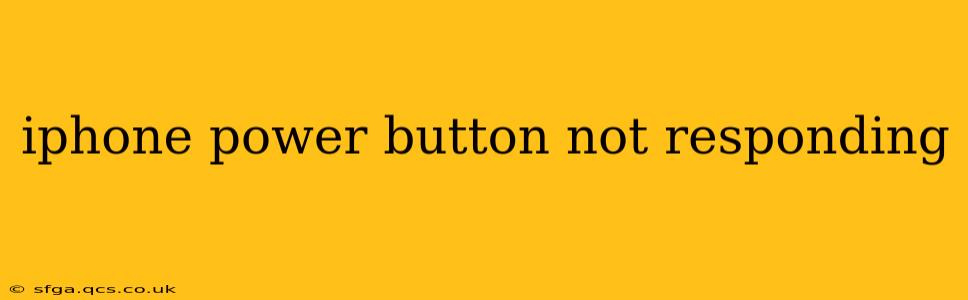Is your iPhone power button refusing to cooperate? A non-responsive power button can be incredibly frustrating, leaving you unable to turn your phone on or off, take screenshots, or even access emergency SOS. This comprehensive guide will walk you through troubleshooting steps to get your iPhone back up and running, covering various scenarios and potential solutions.
Why Isn't My iPhone Power Button Working?
Several factors can contribute to an unresponsive iPhone power button. These range from simple software glitches to more serious hardware issues. Let's explore some common causes:
- Software Glitch: Sometimes, a temporary software malfunction can cause the power button to become unresponsive. A simple restart can often resolve this.
- Hardware Failure: Physical damage to the power button itself, dust or debris accumulation, or internal component failure can all lead to a malfunctioning power button.
- Liquid Damage: Exposure to liquids can cause internal short circuits, affecting the power button's functionality.
- Accidental Activation of AssistiveTouch: If AssistiveTouch is enabled, it might be unintentionally interfering with the power button's function.
How to Fix an iPhone Power Button That's Not Working
Let's dive into the troubleshooting steps, progressing from the simplest solutions to more advanced ones:
1. Force Restart Your iPhone
This is often the first and most effective solution for software-related issues. The method varies depending on your iPhone model:
- iPhone 8 and later: Quickly press and release the volume up button, then quickly press and release the volume down button. Then, press and hold the side button until the Apple logo appears.
- iPhone 7 and iPhone 7 Plus: Press and hold both the side button and the volume down button simultaneously for about 10 seconds, until the Apple logo appears.
- iPhone 6s and earlier: Press and hold both the sleep/wake button (power button) and the Home button simultaneously for about 10 seconds, until the Apple logo appears.
2. Check for Debris in the Power Button
Carefully inspect the power button for any dust, lint, or debris that might be obstructing its function. Use a compressed air canister to gently blow away any particles. Avoid using sharp objects to clean the button, as this could cause further damage.
3. Try Using AssistiveTouch
If you're unable to restart your iPhone using the power button, AssistiveTouch can provide a virtual power button. Here's how to enable and use it:
- Enable AssistiveTouch: Go to Settings > Accessibility > Touch > AssistiveTouch and turn it on. A virtual button will appear on your screen.
- Use the Virtual Power Button: Tap the AssistiveTouch button, then tap Device, and finally tap More. You'll find options to lock the screen, restart, and shut down your device.
4. Is Your iPhone Screen Frozen?
If your screen is completely frozen, and neither the power button nor AssistiveTouch is responding, you might need to restore your iPhone using iTunes (or Finder on macOS Catalina and later). This is a more advanced step and will erase all data on your device, so ensure you have a backup.
5. Consider Hardware Repair
If none of the above steps resolve the issue, it's highly likely that your iPhone's power button requires hardware repair. Contact Apple Support or an authorized service provider for assessment and repair options.
Frequently Asked Questions (FAQs)
Can a faulty power button damage my iPhone?
A faulty power button itself won't directly damage other components, but the inability to power off the device in case of a software freeze could potentially lead to problems. Furthermore, attempts to force a restart might sometimes fail, prolonging the issue.
How much does it cost to replace an iPhone power button?
The cost to replace an iPhone power button varies depending on your iPhone model, your service provider, and any additional damage. Contact Apple Support or an authorized repair center for an accurate quote.
Can I use my iPhone if the power button is broken?
You might be able to use some features using AssistiveTouch, as described above. However, complete functionality might be limited, and the lack of a working power button makes it much more challenging to manage your iPhone.
This guide provides a comprehensive approach to troubleshooting an unresponsive iPhone power button. Remember to always back up your data regularly to prevent data loss in case of hardware issues. If you're still having trouble, seek professional assistance from Apple or an authorized repair center.