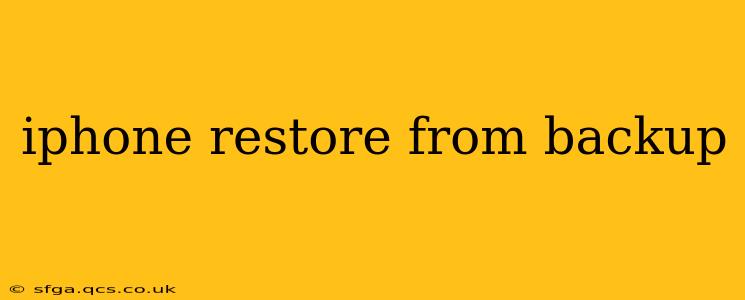Restoring your iPhone from a backup is a crucial process for anyone who's experienced data loss or simply wants to set up a new device quickly. This guide will walk you through the process, addressing common questions and potential issues. Whether you're using iCloud or a computer, we'll cover it all.
What is an iPhone Backup?
Before diving into the restoration process, it's important to understand what an iPhone backup actually is. It's a snapshot of your device's data at a specific point in time. This includes everything from your contacts and photos to your app settings and installed apps. Backups ensure that you won't lose valuable information if something happens to your device.
How to Restore Your iPhone from an iCloud Backup
This is generally the easiest method, especially if you've enabled automatic iCloud backups.
- Start the Setup Process: Turn on your iPhone and follow the on-screen instructions until you reach the "Apps & Data" screen.
- Choose "Restore from iCloud Backup": Select this option and sign in with your Apple ID.
- Select Your Backup: A list of available iCloud backups will appear, displaying the date and time each backup was created. Choose the most recent backup that contains the data you want to restore.
- Wait for the Restoration: The restoration process can take some time, depending on the size of your backup and your internet connection. Keep your iPhone connected to Wi-Fi during this process.
What if I can't find my iCloud Backup?
This usually means automatic backups weren't enabled. Check your iCloud settings on your previous device (or another device signed in with the same Apple ID) to verify that backups were indeed created. Ensure your iCloud storage has enough space to accommodate your backup.
How long does it take to restore from an iCloud Backup?
Restoration time depends on your backup size and internet speed. A smaller backup with a fast internet connection might take only a few minutes, while a larger backup on a slower connection could take hours.
How to Restore Your iPhone from an iTunes/Finder Backup
If you prefer using your computer, you can restore from an iTunes (for older macOS versions) or Finder (for newer macOS versions) backup.
- Connect Your iPhone: Connect your iPhone to your computer using a USB cable.
- Open Finder (macOS Catalina and later) or iTunes (older macOS versions): Your iPhone should appear in the sidebar.
- Select "Restore Backup": Choose the option to restore from a backup.
- Select Your Backup: Finder or iTunes will display a list of available backups. Choose the backup you wish to restore.
- Wait for the Restoration: The restoration process can take time, similar to the iCloud method. Keep your iPhone connected throughout the process.
What if my computer doesn't recognize my iPhone?
Ensure that you're using the correct USB cable and that the cable is properly connected to both your iPhone and your computer. You may need to update your computer's operating system or the iTunes/Finder software. Try restarting both your computer and your iPhone.
Can I restore from a backup if I've updated my iOS version?
Generally, yes. However, if the backup is significantly older than the iOS version on your new device, you might encounter some compatibility issues. Consider updating the software on your older device to a more recent version before creating a backup.
Choosing Between iCloud and Computer Backup
Both methods offer advantages. iCloud is convenient for its wireless nature, but it relies on a stable internet connection and sufficient iCloud storage. Computer backups are faster if you have a good connection to your computer, but require a physical connection and ongoing management of backup files on your computer.
Troubleshooting Common Restore Issues
If you run into problems during the restoration, try these steps:
- Check Your Internet Connection: Ensure you have a stable internet connection (for iCloud backups).
- Restart Your Devices: Restart both your iPhone and your computer.
- Check Your Cables and Ports: Make sure your USB cable is functioning properly and is securely connected.
- Update Your Software: Update both your iPhone's iOS and your computer's operating system.
- Contact Apple Support: If all else fails, contact Apple Support for assistance.
By following these steps and addressing potential issues, you can successfully restore your iPhone from a backup and get back to using your device quickly and efficiently. Remember to always back up your data regularly to prevent future data loss.