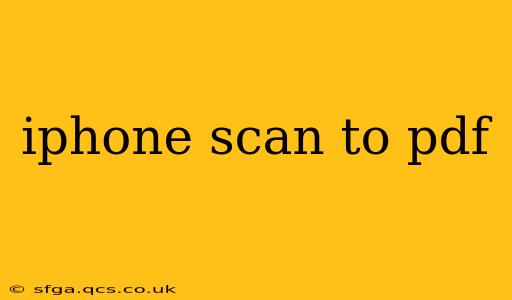Scanning documents with your iPhone and converting them to PDFs is incredibly convenient, eliminating the need for a physical scanner. This comprehensive guide will walk you through the process, covering various methods and answering frequently asked questions. Whether you need to scan receipts, forms, or important papers, this guide has you covered.
How to Scan Documents to PDF on iPhone Using Notes
This is arguably the easiest method, built directly into your iPhone's operating system.
- Open the Notes app: Locate the Notes app on your home screen and tap to open it.
- Start a new note: Tap the “New Note” button (the pencil icon).
- Tap the camera icon: In the new note, you'll see a camera icon at the bottom. Tap this.
- Select "Scan Documents": A menu will pop up. Choose "Scan Documents."
- Position your document: Frame the document within the viewfinder. The iPhone will automatically detect the edges. You can adjust the frame if needed.
- Tap the shutter button: Take the picture. You can scan multiple pages by tapping the "+" icon.
- Review and adjust: Once you've scanned all your pages, you can review them and make adjustments (crop, rotate, etc.).
- Tap "Save": Once you're satisfied, tap "Save" in the top right corner. The scanned document will be saved as a PDF within your note.
This method saves your scanned document directly as a PDF within the Notes app, making it readily accessible.
How to Scan to PDF on iPhone Using Files App (for multiple file types)
The Files app offers a slightly more versatile approach, particularly useful if you plan on further editing your scans.
- Open the Files app: Find and open the Files app on your home screen.
- Create a new folder (Optional): You might find it helpful to create a new folder for your scanned documents.
- Tap "Browse": Go to the location where you want to save your scan.
- Tap the "+" button: This will bring up options for creating a new file or folder. Select the "Scan Documents" option.
- Follow steps 5-8 from the Notes app method: The scanning process is very similar; position your document, take the picture, review, and save.
This method offers flexibility in saving location and potentially allows for easier integration with other apps for further document processing.
Can I Scan to PDF with Other Apps?
Yes! Many third-party apps offer scanning capabilities with advanced features like image enhancement, OCR (Optical Character Recognition), and cloud storage integration. Search the App Store for "document scanner" or "PDF scanner" to find options that suit your needs.
How to Edit a Scanned PDF on iPhone
Once you have your PDF, several options are available for editing:
- Within the Notes app: You can make minor adjustments to individual pages within the Notes app before saving.
- Third-Party PDF editors: Many apps, including Adobe Acrobat Reader and other similar applications allow you to edit and annotate your PDFs.
Remember to choose a method that best suits your needs and technical skills.
What are the Best PDF Scanner Apps for iPhone?
There's a plethora of PDF scanner apps on the App Store. The "best" one often depends on individual preferences and required features. Consider checking reviews and comparing features before making a selection.
How do I share a scanned PDF from my iPhone?
Sharing a scanned PDF is straightforward. Most methods of creating a PDF (like those outlined above) offer a share button which provides options like:
- Email: Attach the PDF to an email and send it.
- Messaging apps: Share the PDF via messaging platforms like iMessage, WhatsApp, etc.
- Cloud services: Upload the PDF to cloud storage services like iCloud, Dropbox, Google Drive, etc.
By following these methods, you can efficiently scan documents to PDF using your iPhone, streamlining your workflow and making document management much easier. Remember to explore different apps to find the one that best fits your specific needs.