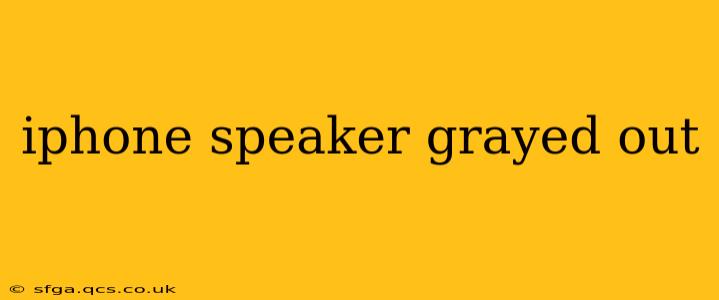Having your iPhone speaker grayed out is incredibly frustrating, silencing your calls, music, and notifications. This issue can stem from various sources, ranging from simple software glitches to more complex hardware problems. This comprehensive guide will walk you through troubleshooting steps to diagnose and resolve the problem, getting your audio back on track.
Why is My iPhone Speaker Grayed Out?
This seemingly simple problem can have several underlying causes. Let's explore the most common culprits:
Software Glitches:
This is often the easiest fix. A temporary software bug might be preventing the speaker from activating. Simple restarts and software updates can often resolve this.
Volume Levels:
Seems obvious, but double-check! Ensure your ringer and media volumes aren't muted or set extremely low. Look for the bell icon (ringer) and the speaker icon (media) in your Control Center.
Headphones/Accessories:
A common cause is a lingering headphone or other audio accessory connection. The iPhone might believe headphones are still plugged in, even if they aren't. Carefully inspect the headphone jack and charging port for any debris or obstructions. Try cleaning them gently with a compressed air canister.
Silent Mode:
Is your iPhone on silent? Check for the silent switch on the side of your device. The orange indicator shows that silent mode is activated.
Do Not Disturb (DND):
DND mode can silence incoming calls and notifications. Check your settings to ensure it's not activated, especially if your speaker is grayed out only for calls.
Bluetooth Connection:
If you have recently paired your iPhone with a Bluetooth speaker or headphones, ensure the connection is deactivated. It might be outputting sound through the Bluetooth device, while showing the phone speaker as grayed out in the interface.
Hardware Issues:
In some cases, the problem may lie within the iPhone's hardware. A malfunctioning speaker, damaged audio jack, or internal component failure could be to blame. This requires professional repair.
Troubleshooting Steps: A Step-by-Step Guide
Let's tackle this problem systematically. Follow these steps in order:
-
Restart Your iPhone: The simplest solution is often the most effective. A restart can clear temporary software glitches.
-
Check Volume Levels: Verify that both your ringer and media volume are turned up.
-
Disconnect Headphones/Accessories: Carefully remove any connected headphones, earphones, or other audio accessories. Make sure there's nothing obstructing the headphone jack.
-
Turn Off Silent Mode: Ensure that the silent switch is in the off position (no orange indicator visible).
-
Check Do Not Disturb: Disable Do Not Disturb mode in your iPhone's settings.
-
Turn Off Bluetooth: If Bluetooth is enabled, disconnect any paired Bluetooth devices and turn off Bluetooth completely.
-
Update iOS: Ensure you're running the latest version of iOS. Updates often include bug fixes that can resolve this type of problem. Check for updates in Settings > General > Software Update.
-
Force Restart Your iPhone: A force restart can help resolve more stubborn software issues. The method varies depending on your iPhone model. Consult Apple's support website for instructions on force restarting your specific model.
-
Check for Water Damage: If you suspect water damage, it's crucial to seek professional help. Water damage can cause a variety of malfunctions, including speaker issues.
-
Factory Reset (Last Resort): As a last resort, consider a factory reset. This will erase all your data, so back up your device before proceeding. This is a drastic step, only recommended if all other troubleshooting steps fail. Remember to restore your data from your backup afterward.
When to Seek Professional Help
If none of the above steps resolve the issue, it's likely a hardware problem. Contact Apple Support or visit an authorized repair center for diagnosis and repair. Attempting to repair the hardware yourself could void your warranty and potentially cause further damage.
Remember to always back up your data regularly to prevent data loss during troubleshooting or repairs. By following these steps, you’ll significantly increase your chances of regaining sound on your iPhone.