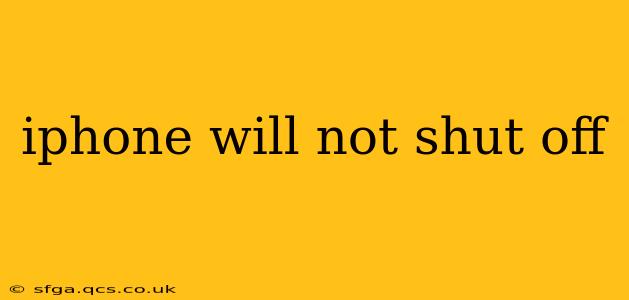Is your iPhone frozen and refusing to power down? This frustrating issue can stem from various causes, ranging from simple software glitches to more serious hardware problems. This comprehensive guide will walk you through troubleshooting steps to get your iPhone back under your control. We'll cover everything from basic resets to more advanced techniques, ensuring you find a solution that works for you.
Why Won't My iPhone Turn Off?
Before diving into solutions, it's helpful to understand why your iPhone might be stuck. Several factors can contribute to this problem:
- Software Glitch: A temporary software malfunction is often the culprit. A buggy app, a corrupted system file, or even a recent software update gone wrong can cause your iPhone to freeze.
- Faulty App: A poorly coded or resource-intensive app can sometimes lock up your phone, preventing it from shutting down normally.
- Hardware Issues: In some cases, a failing battery, damaged power button, or other internal hardware component can prevent your iPhone from powering off.
- Low Storage: While less common, a completely full iPhone storage can sometimes contribute to system instability and prevent shutdowns.
How to Force Restart Your iPhone
The first and often most effective solution is a forced restart. This is not a regular restart; it's a more forceful shutdown designed to break free from software freezes. The method varies slightly depending on your iPhone model:
For iPhone 8 or later (including iPhone SE 2nd and 3rd generation):
- Quickly press and release the volume up button.
- Quickly press and release the volume down button.
- Press and hold the side button until the Apple logo appears.
For iPhone 7 or iPhone 7 Plus:
- Press and hold both the side button and the volume down button simultaneously.
- Keep holding them until the Apple logo appears.
For iPhone 6s and earlier:
- Press and hold both the Sleep/Wake button (top or side) and the Home button simultaneously.
- Keep holding them until the Apple logo appears.
What if a Force Restart Doesn't Work?
If forcing a restart didn't resolve the issue, let's explore other troubleshooting steps.
My iPhone is Still Frozen After a Force Restart. What Should I Do?
If a forced restart doesn't solve the problem, there might be a more deeply rooted software issue. Consider the following:
- Check for iOS Updates: Make sure your iPhone is running the latest version of iOS. Outdated software can sometimes be prone to bugs.
- Connect to iTunes/Finder: If your iPhone is still unresponsive, try connecting it to your computer. iTunes (for older computers) or Finder (for macOS Catalina and later) might be able to detect and resolve the problem. This could involve restoring your iPhone to factory settings, which will erase all data, so back up your data beforehand if possible.
- Try Recovery Mode: If connecting to a computer doesn't immediately fix it, consider putting your iPhone into recovery mode and restoring it through iTunes/Finder. This is a more drastic step and will erase all data, so back up if possible, but it often solves stubborn software issues. (Note: Specific instructions for entering recovery mode vary by iPhone model; search online for instructions specific to your device.)
Is My Battery the Problem?
A failing battery can sometimes cause unexpected shutdowns and prevent the phone from powering off correctly. If you suspect a battery issue, consider these options:
- Check Battery Health: In your iPhone's settings, you can check your battery health. A significantly degraded battery might be the root cause.
- Professional Battery Replacement: If the battery is showing poor health, it might need replacement. Visit an authorized Apple service provider or a reputable repair shop.
Could Hardware Damage Be the Culprit?
If software troubleshooting fails, hardware damage might be responsible. This could include problems with the power button, internal components, or other physical damage.
- Professional Diagnosis: If you suspect hardware damage, take your iPhone to an authorized Apple repair center or qualified technician for diagnosis and repair.
I Have a Very Full iPhone Storage. Could that be the issue?
While less frequent, severely low storage can sometimes impact system performance and potentially cause freezes. Delete unnecessary apps, photos, and videos to free up space. Consider using cloud storage services like iCloud to offload files.
By systematically working through these steps, you should be able to identify and resolve the issue preventing your iPhone from shutting off. Remember to prioritize data backup whenever possible before performing more drastic troubleshooting steps like restoring to factory settings or seeking professional repair.