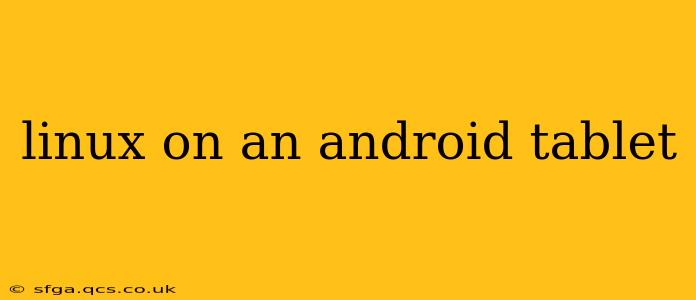Android tablets offer impressive portability and functionality, but sometimes you need more than what the standard Android OS provides. For developers, power users, or anyone craving a more robust and customizable environment, running Linux on an Android tablet can be a game-changer. This guide explores the possibilities, challenges, and steps involved in this process.
What are the benefits of running Linux on an Android tablet?
Many users seek out Linux on their Android tablets for increased control and access to specific software. Android's app ecosystem, while vast, may lack specific tools crucial for certain workflows. Linux offers a wider array of command-line utilities, specialized software packages, and a generally more customizable environment. This is particularly attractive to developers who need access to specific compilers, interpreters, or debugging tools that may not be available in Android's app store.
How difficult is it to install Linux on an Android tablet?
The difficulty of installing Linux on an Android tablet varies depending on your tablet model, your technical expertise, and the chosen method. Some methods are relatively straightforward, involving minimal technical knowledge, while others require a deeper understanding of Linux and Android's inner workings. We'll explore various methods below to cater to different skill levels.
What are the prerequisites for installing Linux on an Android tablet?
Before you begin, it's crucial to understand the prerequisites. You'll need:
- A rooted Android tablet: Rooting allows access to system-level permissions required for installing and running Linux. This process varies considerably depending on the tablet model and Android version. Proceed cautiously and research thoroughly before rooting your device.
- A compatible Linux distribution: Not all Linux distributions are created equal. Some are better suited to run on Android tablets than others. Popular choices often include distributions specifically designed for ARM architecture, the most common type found in tablets.
- A microSD card (recommended): Installing Linux on the internal storage can sometimes be risky. Using a microSD card provides a safer and more flexible approach. Ensure it's sufficiently large to accommodate the Linux distribution and your files.
What are the different methods for running Linux on an Android tablet?
Several methods exist for running Linux on an Android tablet, each offering a different level of integration and complexity.
Using an app:
Several apps on the Google Play Store claim to offer a Linux environment. These typically run a limited version of Linux within a container, providing a more user-friendly approach. The functionality, however, may be restricted compared to full installation methods.
Using a virtual machine (VM):
Virtualization allows running a complete Linux system within a virtual environment on your Android tablet. This offers good isolation but can be resource-intensive, requiring a powerful tablet and sufficient RAM. VirtualBox and QEMU are common choices, but compatibility and performance can vary.
Directly installing a Linux distribution:
This is generally the most advanced method, requiring root access and a good understanding of Linux. This usually involves flashing a custom ROM or using a tool to install a Linux distribution alongside Android. This offers the fullest access and functionality but comes with the highest risk.
Can I dual-boot Linux and Android on my tablet?
Yes, dual-booting is possible, allowing you to choose between Android and Linux on startup. This usually requires flashing a custom ROM or using a specific tool designed for dual-booting, often involving more complex steps than simply running Linux in a virtual machine or using a contained environment.
What are the potential risks and limitations of running Linux on an Android tablet?
Running Linux on an Android tablet carries risks:
- Data loss: Improperly flashing a custom ROM or making mistakes during the installation process can lead to data loss. Always back up your data before starting.
- Bricking your tablet: In extreme cases, you could render your tablet unusable, requiring professional repair or replacement.
- Performance issues: Depending on the tablet's hardware specifications and the Linux distribution, performance may be suboptimal. Older or lower-powered tablets may struggle.
- Compatibility problems: Not all software and hardware may be compatible with Linux running on an Android tablet.
By carefully weighing the benefits and potential risks and following detailed instructions, you can successfully run Linux on your Android tablet and unlock a new world of possibilities. Remember to always prioritize data backup and proceed cautiously.