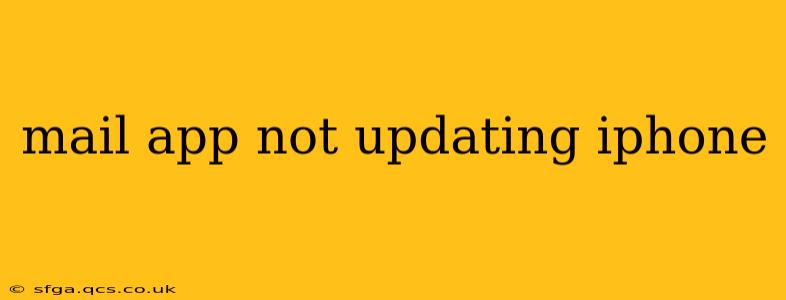Is your iPhone's Mail app refusing to update, leaving you in a frustrating loop of unread emails? Don't worry, you're not alone. Many iPhone users experience this issue, and thankfully, there are several troubleshooting steps you can take to resolve it. This guide will walk you through the most common causes and solutions, ensuring you're back to checking your inbox in no time.
Why Isn't My iPhone Mail App Updating?
This problem can stem from various sources, ranging from simple connectivity issues to more complex software glitches. Let's explore the most frequent culprits:
1. Network Connectivity Problems:
This is the most common reason. If your iPhone isn't connected to Wi-Fi or has a weak cellular signal, the Mail app won't be able to fetch new emails.
- Solution: Check your Wi-Fi connection or cellular data. Restart your router or modem if necessary. Try connecting to a different Wi-Fi network to rule out router problems. If using cellular data, ensure your data is enabled and you have sufficient signal strength.
2. Incorrect Mail Server Settings:
Incorrectly configured mail server settings can prevent your iPhone from connecting to your email provider's servers.
- Solution: Verify the incoming and outgoing mail server settings in your iPhone's Mail settings. Double-check these settings against the instructions provided by your email provider (e.g., Gmail, Yahoo, Outlook). Even a small typo can cause significant problems. Often, a simple re-entry of the correct settings resolves the issue.
3. Outdated iOS Software:
An outdated iOS version might have compatibility issues or contain bugs that prevent the Mail app from functioning correctly.
- Solution: Check for iOS software updates. Go to Settings > General > Software Update and install any available updates. This often resolves many app-related problems. Remember to back up your iPhone before updating the iOS.
4. Mail App Glitch:
Sometimes, the Mail app itself can encounter temporary glitches.
- Solution: Try restarting your iPhone. A simple restart often clears minor software glitches and can resolve the update problem. If that doesn't work, try force-quitting the Mail app and then reopening it. On an iPhone X or later, swipe up from the bottom and pause in the middle to access the app switcher; then swipe up on the Mail app to close it. On older iPhones, double-click the home button and swipe up on the Mail app to close it.
5. Email Account Issues:
Problems with your email account itself—like exceeding storage limits or server-side issues with your email provider—can also prevent updates.
- Solution: Check your email account with a web browser on your computer or another device. If you can't access your emails from there either, the problem likely lies with your email provider's servers. Contact your email provider's support for assistance. Also, check if your inbox is full; deleting some emails might help.
6. Fetch Settings in Mail:
The fetch settings in your iPhone's Mail app determine how often it checks for new emails. If this is set incorrectly, it could affect updates.
- Solution: Go to Settings > Passwords & Accounts. Tap on your email account and adjust the "Fetch New Data" setting to "Push" (for real-time updates) or a more frequent interval like "Every 15 minutes" or "Every 30 minutes."
What if Nothing Works?
If you've tried all the above steps and your iPhone Mail app still isn't updating, consider these additional options:
- Delete and Re-add the Account: This can resolve persistent problems related to account settings. Be sure to note your email address and password before deleting the account.
- Contact Apple Support: If you've exhausted all other options, it's time to contact Apple Support for more advanced troubleshooting.
- Check for App Store Updates: Occasionally, a Mail app update might be available through the App Store.
By systematically working through these troubleshooting steps, you should be able to identify the cause of the Mail app update problem and get back to efficiently managing your emails on your iPhone. Remember to always back up your data before attempting major troubleshooting steps.