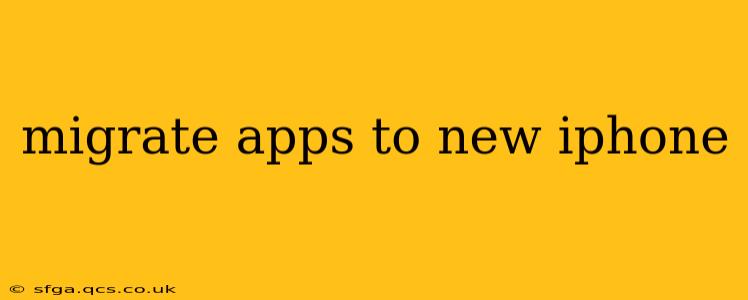Switching to a new iPhone is exciting, but the thought of migrating all your apps can feel daunting. Fear not! This comprehensive guide will walk you through the process, ensuring a seamless transfer of your digital life to your shiny new device. We'll cover various methods, troubleshoot common issues, and address frequently asked questions to make the transition as smooth as possible.
How Do I Transfer Apps to a New iPhone?
The simplest and most efficient way to transfer your apps to a new iPhone is using iCloud. Provided you're signed into iCloud on your old device, most apps (including their data) will automatically download during the initial setup of your new phone. This happens if you choose to restore your iPhone from an iCloud backup.
Alternatively, you can download apps individually from the App Store. This is useful if you only want to transfer specific apps or if iCloud backup isn't an option. Simply search for your desired apps in the App Store on your new iPhone and tap the cloud icon to download them.
What About My App Data?
This is a crucial point. While the apps themselves are easily transferred, the data within them—your photos in Instagram, your game progress in Candy Crush, your notes in Evernote—requires a separate transfer method. This often depends on the app itself.
Many apps utilize iCloud, Dropbox, Google Drive, or other cloud services to sync data automatically. Ensure these services are connected on both your old and new iPhones. This will typically synchronize your data after you log into the app on the new device.
Some apps offer in-app data transfer mechanisms. Check the settings of your individual apps for options to export or backup data. This might involve using a local backup or even exporting data via email.
What If I Don't Have an iCloud Backup?
If you haven't been using iCloud backups, you'll need to consider other options:
-
Quick Start: If you're setting up your new iPhone near your old one, the Quick Start feature offers a streamlined way to transfer data, including apps. This method uses a direct wireless connection, which is significantly faster than restoring from a backup.
-
Transferring via Computer: You can use iTunes (or Finder on macOS Catalina and later) to back up your old iPhone and restore the backup to your new device. This method requires a computer and a USB cable.
How Long Does it Take to Transfer Apps to a New iPhone?
The transfer time varies greatly depending on the method chosen and the amount of data involved. Restoring from an iCloud backup can take anywhere from a few minutes to several hours, depending on your internet speed and the size of the backup. Quick Start is usually much faster, but still depends on your data amount. Downloading individual apps is quickest, especially if you're only moving a few.
Can I Transfer Apps Without Losing Data?
Ideally, yes. However, this depends on whether your apps support cloud syncing or offer in-app backup options. Always check the app settings or the app developer's website for instructions on how to back up and restore your data to prevent loss of information. Be aware that some apps might require manual re-authentication or re-configuration after transfer.
How to Transfer Specific App Data (Photos, Messages, etc.)?
Transferring specific types of data often requires individual approaches:
-
Photos: Use iCloud Photo Library to automatically sync photos across your devices.
-
Messages: iCloud is the primary method for syncing Messages across devices. Ensure iMessage is enabled in your settings.
-
Contacts: These are usually synchronized automatically through iCloud or your Google account.
-
Calendar: Similar to Contacts, calendars are usually automatically synced via iCloud or other cloud services.
What Should I Do if Apps Aren't Transferring Correctly?
If you encounter problems, try these troubleshooting steps:
-
Check your internet connection: A strong and stable internet connection is crucial for iCloud backups and restoring.
-
Restart your devices: Sometimes a simple restart can resolve temporary glitches.
-
Check iCloud storage: Ensure you have enough iCloud storage space to accommodate your backup.
-
Review app permissions: Make sure you've granted the necessary permissions to your apps on your new iPhone.
-
Contact Apple Support: If the problems persist, don't hesitate to contact Apple Support for assistance.
Migrating your apps and data to a new iPhone doesn't have to be stressful. By following these steps and understanding the various methods available, you can ensure a smooth transition and quickly get back to enjoying your favorite apps and digital content.