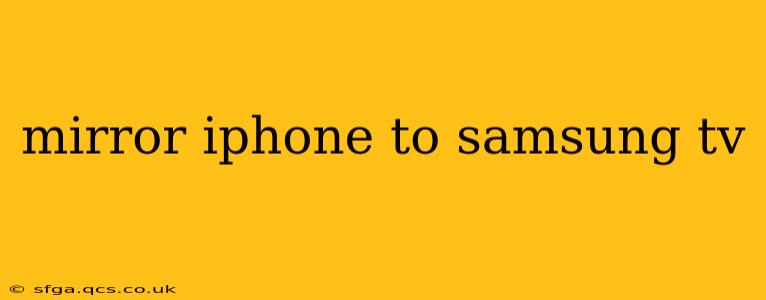Mirroring your iPhone screen to a Samsung TV opens up a world of possibilities, from sharing photos and videos with friends and family to enjoying your favorite mobile games on a larger screen. However, the process isn't always straightforward, and several methods exist, each with its own pros and cons. This comprehensive guide will walk you through the various options, helping you find the best solution for your needs.
How to Mirror iPhone to Samsung TV Wirelessly?
The most convenient way to mirror your iPhone to a Samsung TV is wirelessly. This typically involves using AirPlay 2, which is built into many Samsung smart TVs.
Steps:
-
Ensure Compatibility: Check that your Samsung TV supports AirPlay 2. Most newer Samsung smart TVs (generally models from 2019 onwards) offer this functionality. You can usually find this information in your TV's specifications or settings menu.
-
Connect to the Same Wi-Fi Network: Both your iPhone and Samsung TV must be connected to the same Wi-Fi network.
-
Open Control Center: On your iPhone, swipe down from the top-right corner (on iPhones with Face ID) or swipe up from the bottom (on older iPhones) to open the Control Center.
-
Tap Screen Mirroring: Locate the "Screen Mirroring" or "AirPlay" option (it might look like a screen with a Wi-Fi symbol). Tap it.
-
Select Your Samsung TV: A list of available AirPlay 2-enabled devices will appear. Select your Samsung TV from the list.
-
Enter Passcode (if prompted): You might be prompted to enter a passcode displayed on your Samsung TV to confirm the connection.
What if My Samsung TV Doesn't Support AirPlay 2?
If your Samsung TV doesn't natively support AirPlay 2, don't despair! You have other options:
Using Apple TV
An Apple TV device acts as a bridge, allowing you to mirror your iPhone screen to your Samsung TV even without direct AirPlay 2 support. Simply connect your Apple TV to your Samsung TV (usually via HDMI) and then mirror your iPhone to the Apple TV using the standard AirPlay method. This provides a reliable and high-quality mirroring experience.
Using Third-Party Apps
Several third-party apps in the App Store claim to mirror iPhone screens to various smart TVs. However, proceed with caution. Always research the app thoroughly and read user reviews to ensure it's reputable and doesn't compromise your privacy or security. Many free apps might have limitations or include intrusive ads.
Can I Mirror My iPhone to a Samsung TV With a Cable?
While wireless mirroring is generally preferred for convenience, you can also connect your iPhone to your Samsung TV using a cable, although this method is less common and usually requires specific adapters. This option is rarely necessary with modern devices that offer wireless mirroring.
Why Isn't My iPhone Mirroring to My Samsung TV?
Troubleshooting common mirroring issues:
Check Wi-Fi Connection: Ensure both your iPhone and Samsung TV are connected to the same stable Wi-Fi network. Weak or intermittent Wi-Fi signals often disrupt mirroring.
Restart Devices: A simple restart of both your iPhone and Samsung TV can often resolve temporary software glitches.
Update Software: Make sure your iPhone and Samsung TV have the latest software updates installed. Updates frequently include bug fixes and performance improvements that can address mirroring problems.
Check AirPlay Settings on your TV: Access your Samsung TV's settings menu and confirm that AirPlay 2 (or the equivalent mirroring feature) is enabled.
Network Interference: Other devices using your Wi-Fi network might interfere with the mirroring connection. Try disconnecting other devices temporarily to see if this improves performance.
How Do I Stop Mirroring My iPhone to My Samsung TV?
To stop mirroring, simply open your iPhone's Control Center, tap "Screen Mirroring" or "AirPlay," and then select "Stop Mirroring." Alternatively, you can disconnect the connection from your Samsung TV's settings menu.
By following these steps and troubleshooting tips, you should be able to successfully mirror your iPhone to your Samsung TV and enjoy a larger, more immersive viewing experience. Remember to always check your device compatibility and update your software to ensure the best possible outcome.