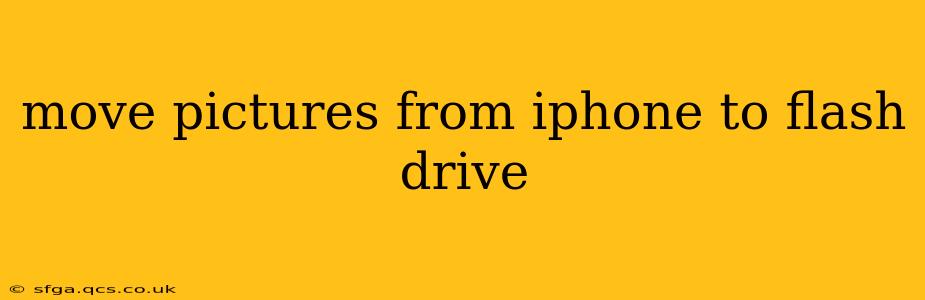Transferring photos from your iPhone to a flash drive might seem daunting, but it's simpler than you think. This guide outlines several methods, catering to various tech comfort levels and addressing common questions. We'll cover everything from using readily available adapters to employing third-party apps, ensuring you find the perfect solution.
What's the Easiest Way to Transfer Pictures from iPhone to Flash Drive?
The easiest method depends on your flash drive and iPhone model. If your flash drive is compatible with Apple's Lightning or USB-C port (depending on your iPhone model), a direct connection is often the simplest route. However, most flash drives require an adapter. We'll explore both scenarios.
Using a Lightning or USB-C to USB Adapter (Direct Connection)
If your flash drive has a USB-A connector and your iPhone uses a Lightning port (older models) or USB-C port (newer models), you'll need the appropriate adapter. Apple sells official adapters, but numerous third-party options exist. Once connected:
- Connect the adapter: Plug the adapter into your iPhone.
- Connect the flash drive: Plug your flash drive into the adapter.
- Access your photos: Open the Photos app.
- Select photos: Choose the pictures you wish to transfer.
- Share: Tap the share icon (the square with an upward-pointing arrow).
- Save to Files: Choose "Save to Files," then select your flash drive as the destination.
This method is generally straightforward and reliable. However, the speed of the transfer can vary depending on the flash drive's speed and the number of photos.
Using a Third-Party App
Several apps in the App Store facilitate photo transfers to flash drives. These apps often offer features beyond simple transfer, such as organization and backup. Research and choose a reputable app with high ratings before downloading. The exact steps will vary by app, but generally involve connecting the flash drive, launching the app, and selecting the photos for transfer.
Can I Transfer Photos From iPhone to Flash Drive Without a Computer?
Yes, absolutely! The methods described above—using an adapter or a third-party app—both allow you to transfer photos directly from your iPhone to a flash drive without needing a computer. This makes the process highly convenient, especially when you need to transfer files on the go.
How Do I Transfer Videos From iPhone to Flash Drive?
The process for transferring videos is nearly identical to transferring photos. You'll use the same methods: either a direct connection via adapter or a third-party app. Simply select your videos in the Photos app (or the relevant app for videos stored elsewhere on your iPhone) and follow the same "share" and "save to files" process as described above.
What If My Flash Drive Isn't Compatible With My iPhone?
If your flash drive uses a USB-A connector and you don't have a compatible adapter, or if you encounter any compatibility issues, you might need to transfer the photos indirectly via a computer. This involves connecting your iPhone to your computer, importing the photos to the computer, and then copying them to your flash drive.
Which Apps Are Best for Transferring Photos from iPhone to Flash Drive?
There are numerous apps available, so research is key. Look for apps with positive reviews and a large user base to ensure compatibility and reliability. Always check the app's permissions before granting access to your photos.
Conclusion
Transferring pictures from your iPhone to a flash drive is a manageable task with various options available. Choose the method that best suits your technical skills and available accessories. Remember to always back up your photos regularly, regardless of your transfer method.