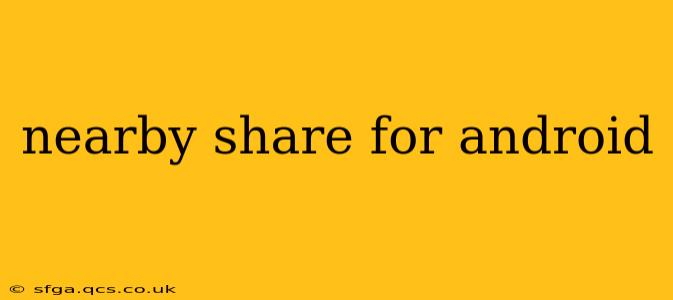Nearby Share is Google's built-in solution for transferring files wirelessly between Android devices and even some Chromebooks. It's a convenient alternative to traditional methods like Bluetooth, offering faster speeds and easier setup. This comprehensive guide will explore its features, troubleshooting common issues, and answer frequently asked questions.
What is Nearby Share?
Nearby Share is a quick and easy way to share files, photos, videos, and more with nearby devices. Using Bluetooth, Wi-Fi, and Ultra-Wideband (UWB) technologies, it creates a seamless transfer experience without requiring complex pairing processes or internet connectivity. It's designed to be simple and intuitive, making file sharing between your devices a breeze.
How Does Nearby Share Work?
Nearby Share leverages Bluetooth for device discovery and then switches to Wi-Fi or UWB for faster data transfer. The process is generally simple:
- Enable Nearby Share: On both sending and receiving devices, ensure Nearby Share is activated in the Quick Settings menu or through the connected devices settings.
- Select Files: Choose the files you want to share from any app that supports the share function.
- Select Recipient: Choose the receiving device from the list of nearby devices.
- Transfer: The transfer begins automatically, and progress is displayed on both devices.
The speed of the transfer depends on the proximity of the devices and the available technologies (Bluetooth, Wi-Fi, or UWB). UWB, where available, provides the fastest transfer speeds.
What Devices Support Nearby Share?
Nearby Share is compatible with a wide range of Android devices running Android 6.0 (Marshmallow) or later. It's also compatible with certain Chromebooks. However, the exact features and performance may vary depending on the device's hardware and operating system version. The best way to check is to look for the Nearby Share option in your device's settings.
How to troubleshoot Nearby Share issues?
Q: Nearby Share isn't working. What should I do?
A: If Nearby Share isn't functioning, try these troubleshooting steps:
- Check Bluetooth and Wi-Fi: Make sure both Bluetooth and Wi-Fi are enabled on both devices.
- Restart Devices: A simple restart can often resolve temporary glitches.
- Check for Updates: Ensure both devices have the latest operating system updates installed.
- Check Visibility Settings: Verify that Nearby Share visibility is set correctly on both devices (Visible to Everyone, My Contacts, or Hidden).
- Check Location Services: Some devices may require location services to be enabled for Nearby Share to function correctly, though this isn't always the case.
Q: Why is Nearby Share so slow?
A: Transfer speeds can be affected by several factors:
- Distance: The closer the devices are, the faster the transfer will be.
- Network Congestion: If Wi-Fi is being used and your network is congested, speeds will decrease.
- File Size: Larger files naturally take longer to transfer.
- Device Capabilities: Older devices or those with limited processing power may transfer files more slowly.
Q: Can I use Nearby Share with iPhones?
A: No, Nearby Share is designed for Android devices and some Chromebooks. It's not compatible with iPhones or other iOS devices. Apple utilizes AirDrop for similar functionality within its ecosystem.
Q: Is Nearby Share secure?
A: Google employs security measures to protect the data being transferred via Nearby Share, but it's crucial to only share files with trusted devices. Be mindful of the visibility settings you choose to control who can see your device for sharing.
Q: How much data does Nearby Share use?
A: Nearby Share primarily uses local network connections (Wi-Fi or Bluetooth) and therefore doesn't consume significant mobile data. However, a small amount of data may be used for device discovery and connection establishment.
By understanding the nuances of Nearby Share and following the troubleshooting tips, you can fully leverage this convenient wireless file transfer solution. Remember to always prioritize security and be aware of your sharing settings to maintain control over your data.