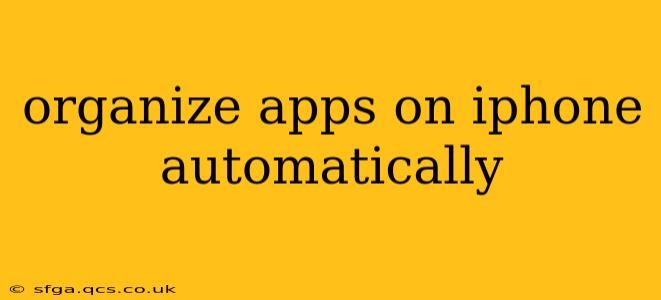Organizing your iPhone apps can feel like a never-ending battle. Between downloads, updates, and the sheer number of apps most of us use, keeping your home screen tidy can seem impossible. Thankfully, iOS offers several ways to automate the process, making app organization significantly easier. This guide explores the various methods available, addressing common questions and offering practical tips for a streamlined experience.
Can I Automatically Organize Apps on My iPhone?
While there isn't a single "automatic organization" feature that perfectly arranges all your apps according to your preferences, iOS provides tools that come close. You can't fully automate the choice of how apps are arranged, but you can automate the process of keeping them sorted. This involves using features like App Library and smart groupings to minimize the manual effort.
How Do I Organize My Apps by Category on iPhone?
The App Library is your best friend for automatic organization. It intelligently groups apps into categories based on their type (e.g., Games, Productivity, Social Networking). While you can't fully customize these categories, the App Library does a surprisingly good job of sorting them logically.
Here's how the App Library works:
- Swipe right from your home screen to access the App Library.
- Browse the categories: Apps are automatically grouped into broad categories.
- Search for an app: If you can't find an app in the categories, simply use the search bar at the top.
While you can't directly control how the App Library categorizes apps, the automatic grouping significantly reduces visual clutter on your home screen. Think of it as your iPhone's intelligent filing system.
How Do I Automatically Delete Unused Apps on iPhone?
There isn't a built-in feature to automatically delete unused apps. However, iOS's "Offload Unused Apps" feature offers a similar function. It removes apps you haven't used recently, freeing up space while retaining your data and app settings. You can easily redownload them from the App Store when needed.
To enable this feature:
- Go to Settings > iPhone Storage.
- Scroll down and tap Offload Unused Apps.
Important Note: This feature doesn't delete the apps completely; it merely removes them from your device while preserving your data.
Can I Automatically Arrange Apps Alphabetically on iPhone?
Unfortunately, there isn't an automatic alphabetical sorting option for the iPhone home screen. You would need to manually arrange apps alphabetically. However, the App Library provides a somewhat similar experience, as the apps within each category are generally arranged alphabetically.
How to Keep Your iPhone Apps Organized: Beyond Automation
While automation helps significantly, a few manual practices enhance organization:
- Regularly review your apps: Uninstall apps you no longer use. This prevents clutter and frees up space.
- Use folders: Create folders on your home screen to group related apps manually. This complements the App Library’s categorization.
- Utilize widgets: Widgets can replace some apps on your home screen, streamlining access to frequently used functions.
By combining the automation features provided by iOS with proactive app management, you can maintain a clean and efficient iPhone experience. Remember, the key is to find a balance between automated organization and intentional curation of your app layout.