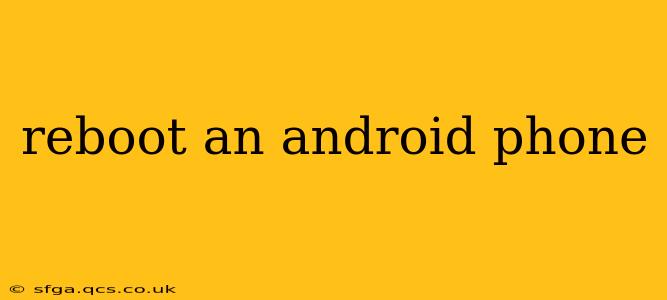Rebooting your Android phone, also known as restarting it, is a simple yet effective troubleshooting step for many common issues. A quick restart can often resolve minor glitches, fix frozen apps, and improve overall performance. This guide will walk you through different methods for rebooting your Android phone, addressing common questions and providing helpful tips.
Why Reboot Your Android Phone?
Before diving into the methods, let's understand why rebooting is beneficial. A simple restart can:
- Resolve minor software glitches: Temporary software errors often clear up after a reboot.
- Close frozen or unresponsive apps: If an app is stuck, restarting your phone forces it to close, freeing up resources.
- Free up RAM: Restarting your phone clears the random access memory (RAM), allowing apps to run more smoothly.
- Improve overall performance: Over time, your phone's performance can degrade. A reboot can help optimize its function.
- Fix connectivity problems: Sometimes, restarting your phone can resolve issues with Wi-Fi, mobile data, or Bluetooth.
How to Reboot Your Android Phone: The Standard Method
The most common way to reboot your Android phone is through the power button. Here's how:
- Locate the power button: This is usually located on the side or top of your phone.
- Press and hold the power button: Hold it down for a few seconds until a menu appears.
- Select "Restart" or "Reboot": The exact wording may vary depending on your phone's manufacturer and Android version.
- Confirm the reboot: Your phone will shut down and then restart automatically.
What if my phone is frozen and unresponsive?
This is a common concern, and there's a solution: If your phone is completely frozen and you can't access the power menu, you'll need to perform a forced restart. This method varies slightly depending on your phone's manufacturer. Generally, it involves holding down a combination of buttons for a longer period. Common combinations include:
- Power button + Volume Up button: Hold these buttons simultaneously for around 10-15 seconds.
- Power button + Volume Down button: Similar to the above, hold these buttons for 10-15 seconds.
Consult your phone's manual or search online for "[Your Phone Model] forced restart" for precise instructions.
How do I reboot my Android phone safely?
Rebooting your Android phone using the standard power button method is generally safe. However, ensure you've saved any unsaved work before rebooting to avoid data loss. Forcing a restart is also generally safe, but it should be considered a last resort when your phone is completely unresponsive.
Can rebooting my Android phone delete my data?
No, simply rebooting your Android phone will not delete any of your data, photos, videos, or apps. Rebooting only temporarily shuts down the system, allowing it to refresh and restart.
What should I do if my phone still isn't working after a reboot?
If your phone continues to malfunction after a reboot, the problem may be more serious. Try these steps:
- Check for software updates: Ensure your phone is running the latest software version.
- Check for malware: Run a malware scan to eliminate any potential threats.
- Clear cache partition: This clears temporary files, but be careful as this can sometimes cause issues if not done correctly. Consult your phone's manual or online resources.
- Factory reset (as a last resort): This will erase all your data, so back it up first if possible.
By following these steps, you should be able to successfully reboot your Android phone and resolve many minor issues. Remember, regular restarts can help maintain your phone's performance and overall health.