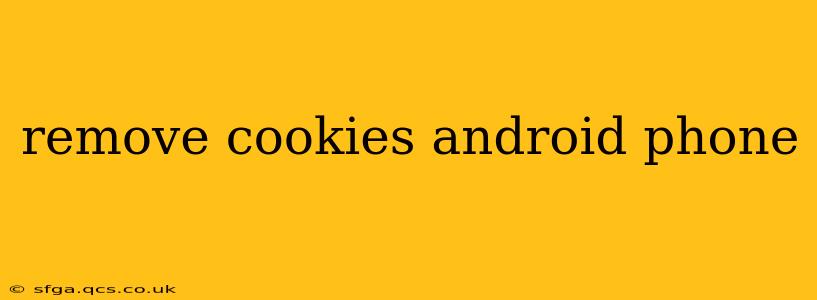Cookies, those small text files stored by websites on your device, track your browsing activity. While they offer conveniences like remembering login details, they can also compromise your privacy and security. Knowing how to effectively manage and remove cookies from your Android phone is crucial for online safety and a smoother browsing experience. This guide will walk you through various methods, addressing common concerns.
What are Cookies and Why Should I Remove Them?
Before diving into the removal process, let's understand what cookies are. Websites use cookies to store information about your browsing session, such as your preferences, login status, and items in your shopping cart. While this functionality is helpful, excessive cookie accumulation can lead to:
- Privacy Concerns: Cookies can track your browsing habits across multiple websites, potentially creating a detailed profile of your online activity.
- Security Risks: Malicious cookies can be used to steal your personal information or install malware on your device.
- Slower Browsing Speed: A large number of cookies can slow down your browsing experience and consume unnecessary storage space.
- Inaccurate Tracking: Cookies can sometimes lead to inaccurate tracking of your preferences and browsing history.
How to Clear Cookies on Android: Different Browsers, Different Methods
The process of clearing cookies varies slightly depending on the web browser you're using. Here's a breakdown for some of the most popular Android browsers:
1. Google Chrome:
- Open Chrome: Launch the Google Chrome app on your Android phone.
- Access Settings: Tap the three vertical dots (More) in the top right corner. Select "Settings."
- Navigate to Privacy: Tap "Privacy and security," then "Clear browsing data."
- Select Data to Clear: Choose the time range (e.g., last hour, last day, all time). Make sure "Cookies and other site data" is checked. You can also choose to clear other data like browsing history and cached images.
- Confirm: Tap "Clear data."
2. Mozilla Firefox:
- Open Firefox: Launch the Mozilla Firefox app on your Android phone.
- Access Settings: Tap the three horizontal lines (Menu) in the top right corner. Select "Settings."
- Find Privacy: Tap "Privacy."
- Clear Data: You'll see options to clear browsing history, cookies, and cache. Select the appropriate option, choose a time range, and confirm.
3. Samsung Internet:
- Open Samsung Internet: Launch the Samsung Internet app.
- Access Settings: Tap the three vertical dots (More) in the top right corner. Select "Settings."
- Find Privacy: Tap "Privacy."
- Clear Data: You'll likely find options to clear browsing data, including cookies and cache. Select the desired option and time range.
4. Other Browsers:
The general steps are similar for most other browsers. Look for options like "Settings," "Privacy," "Clear browsing data," or "Clear cache and cookies." Refer to your browser's help documentation if you encounter difficulties.
How Often Should I Clear Cookies?
There's no single answer to this question. Some users clear their cookies daily for enhanced privacy, while others do it less frequently. A good practice is to clear your cookies regularly, perhaps once a week or every few weeks, depending on your browsing habits and privacy concerns.
What Happens When I Clear Cookies?
Clearing cookies will remove the stored information from your browser. This means you might need to log in again to websites you frequently visit and some website functionalities might be reset. Your browsing experience will start fresh, without the tracking data associated with the previously stored cookies.
Can I Block Cookies Instead of Removing Them?
Yes, most browsers offer settings to block cookies entirely or to only accept cookies from specific websites. This is a more proactive approach to managing cookies and enhancing your privacy. However, blocking cookies might affect the functionality of some websites. Explore your browser's settings to find the "cookie settings" or "privacy settings" options for configuring this feature.
Are There Third-Party Apps to Manage Cookies?
While built-in browser features are usually sufficient, there are several third-party apps available on the Google Play Store that claim to help manage cookies. Exercise caution when installing such apps, ensuring you download from reputable sources and review user reviews before granting any permissions.
By following these guidelines, you can effectively manage and remove cookies from your Android phone, enhancing your privacy and security while maintaining a smooth browsing experience. Remember to consult your browser's help documentation for the most accurate and up-to-date instructions.