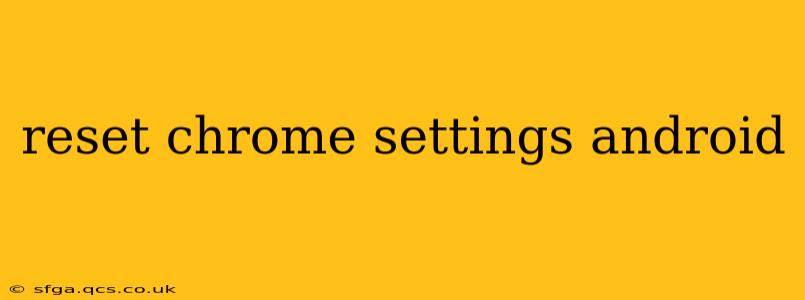Chrome's versatility on Android makes it a favorite browser, but sometimes things go wrong. A cluttered cache, unwanted extensions, or simply a desire for a fresh start can lead you to want to reset your Chrome settings. This guide walks you through several methods, addressing common user concerns.
How do I completely reset my Chrome app on Android?
Completely resetting your Chrome app usually involves clearing data and cache, effectively returning it to its default state. This doesn't delete your bookmarks or saved passwords stored in your Google account (unless you choose to clear browsing data, which is separate). Here's how:
- Open your Android settings: Find the settings app icon (usually a gear or cogwheel) and tap it.
- Locate Apps or Applications: The exact name may vary slightly depending on your Android version, but you're looking for a section managing your installed applications.
- Find Chrome: Scroll through the list until you find the Chrome browser. Tap it.
- Select Storage or Storage & cache: This option lets you manage the app's storage.
- Clear Cache: Tap "Clear Cache" to delete temporary files. This often resolves minor issues.
- Clear Data: This is the crucial step for a full reset. Tapping "Clear Data" will remove all app-specific data, returning Chrome to its factory settings. Important: This will sign you out of Chrome and might require you to re-enter your Google account details. It also won't delete your browsing history synced with your Google account.
How do I reset my Chrome settings without losing bookmarks?
As mentioned, clearing Chrome's data will reset many settings without deleting your bookmarks or passwords synced with your Google account. Your locally stored bookmarks (if you haven't synced them) might be lost. Therefore, ensure your bookmarks are synced before proceeding with clearing the app data. You can check your sync status in Chrome's settings.
How do I reset Chrome to default settings?
Clearing Chrome's data, as described above, is the equivalent of resetting Chrome to its default settings on Android. There isn't a separate "reset to default" button.
What happens when you clear Chrome data on Android?
Clearing Chrome's data will:
- Remove all cookies and site data: This affects your browsing experience, as websites will not remember your preferences or login status.
- Sign you out of all websites: You'll need to log in again to sites you frequently visit.
- Erase browsing history (unless synced with your Google account): If your history is not synced, it will be deleted from your device.
- Reset Chrome settings: All custom settings (like your homepage or search engine) will revert to their defaults.
- Delete downloaded files (only those stored within Chrome): Files saved outside of the Chrome app will remain untouched.
How to restore Chrome settings to default?
Since there is no explicit "restore" function, restoring Chrome to its default settings is identical to resetting them. Simply follow the steps outlined in the first section to clear Chrome's data and cache.
Can I reset Chrome settings without losing my passwords?
Again, if your passwords are synced with your Google account, they will be safe. Clearing Chrome's data will only remove locally stored passwords. To avoid losing passwords, ensure they are synced with your Google account before performing a data clear.
This comprehensive guide offers a clear understanding of resetting Chrome settings on Android. Remember to back up any unsynced data if you're concerned about losing it. If issues persist after resetting, consider checking for app updates or contacting Google support.