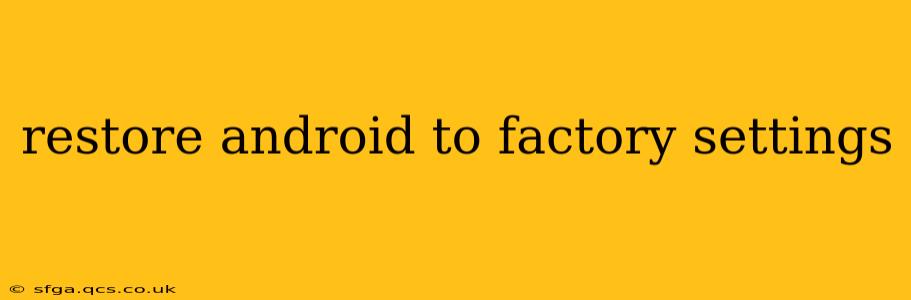Resetting your Android device to factory settings, also known as a factory reset, is a powerful tool for troubleshooting problems and preparing your phone for sale or trade-in. However, it's a significant step that wipes all data from your device, so proceed with caution. This comprehensive guide will walk you through the process, addressing common questions and concerns.
Why Would I Need to Factory Reset My Android?
There are several reasons why you might choose to factory reset your Android phone or tablet:
- Troubleshooting software issues: A factory reset can often resolve persistent glitches, bugs, or app malfunctions that haven't responded to other troubleshooting steps.
- Selling or giving away your device: Resetting your device ensures your personal data is completely removed, protecting your privacy.
- Improving performance: If your device is running slowly, a factory reset can sometimes help by clearing out temporary files and unnecessary data.
- Preparing for a software update: In some cases, a factory reset may be recommended before installing a major software update.
How to Factory Reset Your Android Device
The exact steps for performing a factory reset vary slightly depending on your Android version and device manufacturer (Samsung, Google Pixel, etc.). However, the general process is similar:
-
Back up your data: This is crucial! Before proceeding, back up all your important data, including photos, videos, contacts, and documents, to a cloud service (like Google Drive or Dropbox) or a computer. Failure to do this will result in permanent data loss.
-
Access the Settings menu: Locate the "Settings" app (usually a gear icon) and tap it.
-
Find the "System" or "General Management" section: The exact wording may differ depending on your device's Android version.
-
Locate "Reset options" or "Reset": This option is usually nested within the "System" or "General Management" section.
-
Select "Factory data reset" or a similar option: You may be prompted to confirm your choice.
-
Follow the on-screen instructions: Your phone may ask you to enter your PIN, password, or biometric authentication (fingerprint or face scan).
-
Confirm the reset: This is your final opportunity to cancel the process. Once confirmed, the reset will begin.
-
Wait for the process to complete: This can take several minutes, depending on the amount of data on your device. Do not interrupt the process.
-
Set up your device: Once the reset is complete, your device will restart and guide you through the initial setup process.
What Happens During a Factory Reset?
During a factory reset, your Android device completely erases all user data, including:
- Apps and app data: All installed apps and their associated data will be removed.
- Contacts: All contacts stored on the device will be deleted.
- Photos and videos: All photos and videos stored on the device's internal storage will be deleted (unless backed up).
- Messages and call logs: All text messages and call history will be erased.
- Settings: All device settings will be restored to their factory defaults.
How Long Does a Factory Reset Take?
The time required for a factory reset varies depending on the device's storage capacity and the amount of data stored on it. It can range from a few minutes to over half an hour.
Can I Recover Data After a Factory Reset?
While a factory reset is designed to permanently erase data, data recovery is sometimes possible using specialized software. However, the success rate is not guaranteed, and it's crucial to act quickly before new data overwrites the deleted information.
What if My Device is Frozen or Unresponsive?
If your device is frozen and you cannot access the settings menu, you may need to perform a "hard reset." This usually involves holding down a combination of buttons (often the power button and volume buttons). The specific button combination varies depending on the device manufacturer and model. Consult your device's manual or search online for instructions on performing a hard reset for your specific model.
How to Factory Reset an Android Phone from the Recovery Mode?
Accessing recovery mode usually involves powering off your device completely, then pressing and holding a specific button combination (often involving volume buttons and the power button). Once in recovery mode, you'll typically navigate using volume buttons and select options using the power button. Look for an option like "Wipe data/factory reset". Again, the exact steps vary considerably by device, so consulting your device manual or searching online for instructions specific to your model is highly recommended.
By following these steps and understanding the implications, you can confidently perform a factory reset on your Android device when necessary. Remember, prevention is key—always back up your data regularly to avoid data loss.