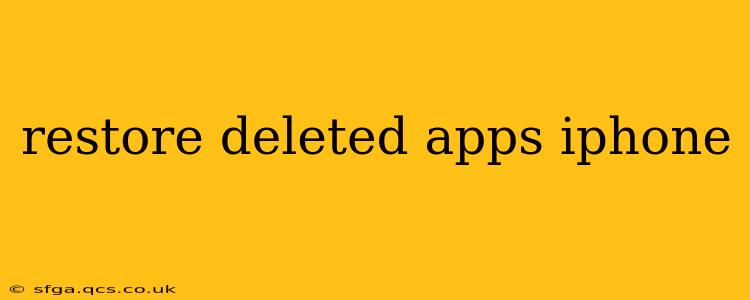Losing your favorite apps can be frustrating, but thankfully, restoring deleted apps on your iPhone is usually a straightforward process. This guide will walk you through several methods, answering common questions along the way.
How Do I Restore Deleted Apps from My iPhone?
The simplest way to get your apps back is by revisiting the App Store. If you deleted an app by mistake, you don't need to worry about losing your data, progress, or in-app purchases, assuming you were signed into the same Apple ID.
- Open the App Store: Locate the App Store icon on your iPhone's home screen.
- Go to Your Account: Tap your profile picture in the top right corner.
- View Your Purchased Items: Scroll down and tap "Purchased."
- Find Your App: You'll see a list of all apps you've downloaded using your current Apple ID. Use the search bar if needed.
- Download the App: Tap the cloud icon next to the app you want to restore. The app will begin downloading and installing.
This method works for almost all apps, provided they are still available on the App Store.
What if the App is No Longer Available on the App Store?
If the app you're trying to restore has been removed from the App Store by the developer, you won't be able to download it using the above method. This is often due to the developer discontinuing support or violating App Store guidelines. Unfortunately, there's no way to retrieve such apps.
Can I Restore Deleted Apps from an iPhone Backup?
Restoring from an iPhone backup can retrieve your apps, but it's a more involved process that restores your entire phone to a previous state. This includes all your data, settings, and apps, as they were at the time of the backup. This is generally not recommended just to retrieve a single app unless you have other reasons for needing a full system restore.
To restore from a backup:
- Back up your current iPhone data: It's crucial to create a current backup before restoring, just in case something goes wrong. You can do this through iCloud or a computer using Finder or iTunes (depending on your macOS version).
- Erase your iPhone: This step is necessary to prepare for a full restore. Go to Settings > General > Transfer or Reset iPhone > Erase All Content and Settings.
- Restore from Backup: During the setup process after erasing your iPhone, you'll have the option to restore from an iCloud or computer backup. Select the relevant backup containing the deleted app.
How Do I Prevent Deleting Apps Accidentally?
To avoid accidental deletions, consider these preventative measures:
- Organize your Home Screen: Keep your frequently used apps readily accessible, reducing the chances of accidentally deleting them while reorganizing.
- Use App Folders: Group related apps into folders to keep your home screen organized and less cluttered.
- Enable Restrictions (for children): If you have children using your iPhone, enable restrictions to prevent them from deleting apps unintentionally. This can be found in Settings > Screen Time > Content & Privacy Restrictions.
What if I've Deleted an App and My iPhone is Lost or Stolen?
If your iPhone is lost or stolen, restoring apps is secondary to securing your data and device. Immediately contact your carrier to suspend service and report the loss to law enforcement. If you have a Find My iPhone enabled, use that service to locate your device or remotely wipe it to protect your data. Restoring apps becomes a concern only after recovering your device or getting a new one.
This comprehensive guide covers various scenarios related to restoring deleted apps on your iPhone. Remember to always back up your data regularly to prevent data loss in the event of unforeseen circumstances.