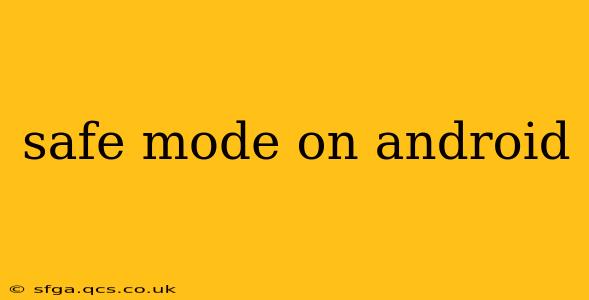Android's Safe Mode is a diagnostic tool that allows you to troubleshoot problems by temporarily disabling third-party apps and services. If your phone is acting strangely, crashing frequently, or displaying unusual behavior, booting into Safe Mode can help you pinpoint the culprit. This guide will explore everything you need to know about Safe Mode on Android, answering common questions and providing practical solutions.
What is Safe Mode on Android?
Safe Mode is a stripped-down version of Android that only loads essential system apps and services. This means that any apps you've downloaded from the Google Play Store or other sources are temporarily disabled. This helps identify if a third-party app is causing problems with your device's performance or stability. Think of it as a clean slate for your phone, allowing you to test whether a recent app download or update is the source of any issues.
How to Enter Safe Mode on Android?
The method for entering Safe Mode varies slightly depending on your Android device manufacturer and version. However, the most common methods are:
-
Power Button Method: This is generally the most straightforward approach. Press and hold the power button until the power options menu appears. Then, instead of tapping "Power off," long-press the "Power off" option. A prompt to enter Safe Mode should appear. Confirm to enter Safe Mode.
-
Volume Button Method: Some Android devices require a combination of power and volume buttons. While powering off your device, press and hold the volume down button along with the power button. Keep holding until the Safe Mode screen appears. This usually involves holding the buttons down until the manufacturer's logo appears, then briefly releasing the power button while keeping the volume button pressed. (Note: This method varies greatly across different manufacturers and phone models.)
Once in Safe Mode, you'll typically see "Safe Mode" displayed in the bottom left or right corner of your screen.
How to Exit Safe Mode on Android?
Exiting Safe Mode is simple. Just restart your phone normally. The process is similar to a regular restart—hold down the power button until the options appear, and then select "Restart" or "Power off" and then turn it back on. Your phone will boot up as usual, with all your apps re-enabled.
What Happens When My Phone is in Safe Mode?
While in Safe Mode, only pre-installed apps and system apps will function. All third-party apps – those you downloaded – will be temporarily unavailable. This means you won't be able to use any apps you've added to your phone since you got it, unless it's a system app. This limited functionality allows you to isolate problems caused by these third-party apps.
You can still make phone calls, send text messages, and use built-in apps, but any app requiring internet connectivity will only work if it's a core system app.
Why is My Phone Stuck in Safe Mode?
Occasionally, you might encounter situations where your phone remains stuck in Safe Mode. If restarting doesn't solve it, you might need to try:
-
Force Restart: Force restarting your phone can sometimes resolve temporary software glitches. The method for force restarting varies by device; check your phone's manual for instructions.
-
Clear the Cache Partition: Clearing the cache partition can often resolve issues related to system files and temporary data. Again, the method for this varies across devices.
Can I Install Apps While in Safe Mode?
No, you cannot install apps while in Safe Mode. The purpose of Safe Mode is to disable non-system applications to isolate problems; therefore, you cannot install new apps while in this mode. To install apps, you must exit Safe Mode first.
What if Safe Mode Doesn't Help Identify the Problem?
If you've tried Safe Mode and your phone is still experiencing problems, the issue likely stems from something other than a third-party app. You may need to perform a factory reset (which will erase all your data), seek professional help from a repair shop, or contact your device's manufacturer for further support. A factory reset should only be a last resort, and ensure you have a backup of all important data before proceeding.
This comprehensive guide should help you understand and utilize Android's Safe Mode effectively. Remember that the specific steps might vary slightly based on your Android version and phone model, so consult your device's manual or manufacturer's website for precise instructions.