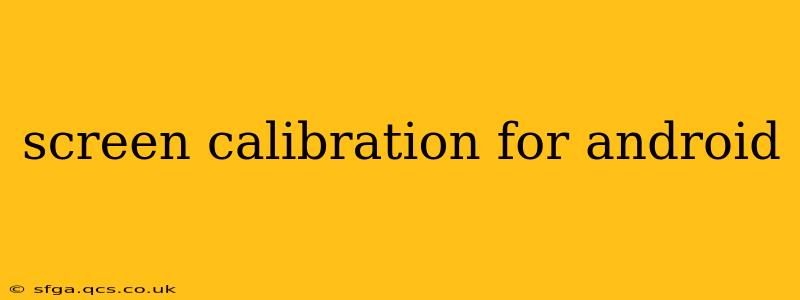Are you struggling with inaccurate colors, washed-out images, or inconsistent touch responsiveness on your Android device? Screen calibration might be the solution. While Android doesn't offer a built-in calibration tool like some desktop operating systems, there are several ways to optimize your display and address common issues. This guide explores various methods and answers frequently asked questions about screen calibration for Android.
Why Calibrate Your Android Screen?
Before diving into the methods, let's understand why screen calibration matters. An improperly calibrated screen can lead to:
- Inaccurate Colors: Images and videos may appear too warm (yellowish), too cool (bluish), or oversaturated.
- Poor Contrast: Details in shadows and highlights might be lost, reducing the overall visual quality.
- Touchscreen Inaccuracy: Your taps and swipes might not register correctly, causing frustration.
- Eye Strain: Incorrect color balance and brightness can lead to eye fatigue and discomfort.
How to Calibrate Your Android Screen: Practical Methods
Unfortunately, a precise "calibration" tool isn't directly available on Android. However, you can significantly improve your screen's appearance and responsiveness using these techniques:
1. Adjusting Display Settings: The Built-in Solution
Your Android device offers built-in settings to tweak your screen's appearance. These settings won't be a full calibration, but they can make a significant difference:
- Brightness: Adjust the brightness level to suit your environment. Avoid setting it too high or too low.
- Color Mode: Many Android devices offer color profiles (e.g., Vivid, Natural, Standard). Experiment to find the mode that best suits your preferences.
- Screen Resolution: Ensure you're using the optimal resolution for your device. A lower resolution might save battery but will reduce image sharpness.
- Blue Light Filter: Reduce blue light emission for improved comfort, especially at night. Many devices offer a built-in blue light filter or a "night mode."
2. Using Third-Party Apps: Exploring External Tools
While official Android calibration tools are scarce, some third-party apps claim to offer screen adjustment capabilities. These apps often focus on color profiles, contrast, and brightness adjustments. Proceed with caution when downloading third-party apps, ensuring they're from reputable developers to avoid malware. Review app ratings and permissions carefully before installing.
Disclaimer: The effectiveness of these apps varies significantly between devices and Android versions.
3. Factory Reset (Last Resort): Restoring Default Settings
If other methods fail, a factory reset can restore your screen's settings to their original defaults. Remember to back up your data before performing a factory reset. This is a drastic measure and should only be considered as a last resort if you suspect a software issue is affecting your display.
Troubleshooting Common Display Problems
Let's address some common issues users face and how to potentially resolve them:
What if my screen colors are inaccurate?
Inaccurate colors are often solved by adjusting the color mode in your display settings. Trying different modes (Vivid, Natural, Standard, etc.) can greatly improve the accuracy.
How do I fix touchscreen responsiveness issues?
Touchscreen problems are generally not fixed by screen calibration. Instead, consider these options:
- Restart your phone: A simple restart can often resolve temporary glitches.
- Check for screen protectors: A cracked or poorly applied screen protector can interfere with touch responsiveness.
- Look for software updates: An outdated operating system might have bugs affecting touch sensitivity.
- Consider hardware damage: Persistent touchscreen issues might indicate hardware damage requiring professional repair.
Can I calibrate my Android screen's brightness?
You can't technically calibrate brightness in the same way you might calibrate color, but you can adjust it manually to find the most comfortable level for your eyes and environment. Use the built-in brightness slider to find your ideal setting.
Conclusion: Optimizing Your Android Display
While a dedicated screen calibration tool isn't standard on Android, you can significantly improve your display's quality and responsiveness using the built-in settings and carefully selected third-party apps. Remember to start with the simpler methods before resorting to more drastic measures like a factory reset. Regularly checking for software updates and maintaining your device can prevent many display-related problems.