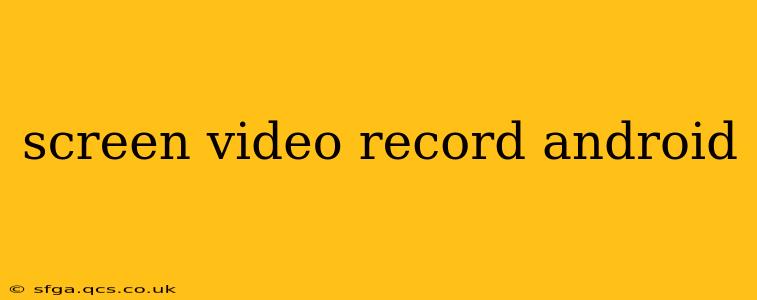Recording your Android screen can be incredibly useful for various purposes, from creating tutorials and walkthroughs to capturing gameplay footage and documenting important app interactions. Fortunately, Android offers several ways to achieve this, ranging from built-in features to powerful third-party apps. This guide will explore the best methods, addressing common questions and helping you choose the perfect solution for your needs.
How to Screen Record on Android?
The method for screen recording on Android depends on your device's operating system version. Newer versions of Android (Android 10 and above) generally include a built-in screen recording feature. Older versions typically require a third-party app.
Screen Recording with Built-in Android Features (Android 10 and above)
Most Android devices running Android 10 or later have a native screen recording tool. Here's a general guide (the exact steps may vary slightly depending on your device manufacturer and Android version):
-
Open the Quick Settings Panel: Swipe down from the top of your screen once or twice to reveal the Quick Settings panel.
-
Locate the Screen Record Icon: Look for an icon that typically resembles a circle with a filled-in square inside. If you don't see it, you may need to edit your Quick Settings to add it. (This often involves tapping on the three vertical dots and selecting "Add tiles" or a similar option.)
-
Start Recording: Tap the screen record icon. You'll usually have a short countdown before recording begins.
-
Stop Recording: To finish, tap the notification that appears at the top of your screen or use the notification panel again. The recording will be saved automatically in your device's gallery or a designated media folder.
Using Third-Party Screen Recording Apps
If your Android version doesn't have a built-in screen recorder, or you need more advanced features, several excellent third-party apps are available on the Google Play Store. These apps often provide additional options like:
- Audio recording: Capture audio from your device's microphone or system audio.
- Customizable recording settings: Control video resolution, frame rate, and bitrate for optimal quality and file size.
- Editing features: Some apps even include basic editing capabilities right within the app.
Remember to research and choose a reputable app from a trusted developer to ensure the safety and security of your device.
What is the Best Screen Recorder for Android?
There's no single "best" screen recorder, as the ideal choice depends on individual needs and preferences. Factors to consider include:
- Features: Do you need audio recording? Advanced settings? Editing capabilities?
- Ease of use: How user-friendly is the interface?
- Performance: Does the app impact the performance of your device?
Research different apps based on your requirements and read reviews before making a decision.
Can I Screen Record with Audio?
Yes, many Android screen recorders allow you to record audio alongside your screen capture. The built-in screen recorder on Android 10 and later versions often offers this functionality, and most third-party apps include it as well. You will usually be given the choice of including your device's microphone audio (allowing you to narrate or comment on what's happening on the screen) or the system audio (capturing in-app sounds and music).
How Do I Edit Screen Recordings on Android?
Depending on your chosen screen recording method, you might have basic editing tools within the app itself. Alternatively, after recording, you can use a video editing app to trim your footage, add transitions, music, or other enhancements. Many free and paid video editing apps are available on the Google Play Store.
How Do I Save My Screen Recordings?
The location of your saved screen recordings will typically be in your phone's Gallery app, Downloads folder, or a specific folder created by the recording app you used. The app should indicate where the file is saved after the recording concludes.
This guide provides a comprehensive overview of screen recording on Android. Remember to always choose reputable apps, read reviews, and select the method best suited to your specific needs and Android version.