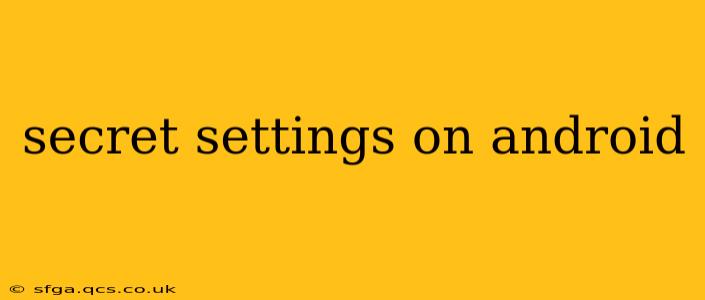Android's flexibility is legendary, offering a level of customization far beyond what many other mobile operating systems provide. But beyond the readily available settings menus, lie a treasure trove of hidden features and secret settings that can significantly enhance your Android experience. This article delves into some of these often-overlooked options, empowering you to unlock the full potential of your device.
What are Secret Settings?
"Secret settings" isn't a precise technical term. It generally refers to Android settings that aren't prominently displayed in the main settings menu. These might be toggles hidden within developer options, features accessible only through specific code sequences (though these are less common now), or functionalities buried within individual apps. Discovering and utilizing these settings can lead to improved performance, enhanced privacy, and a more personalized user experience.
How to Access Developer Options (A Gateway to Many Secret Settings)
Many "secret" settings reside within the Developer Options menu. To access it:
- Open Settings: Locate the Settings app on your home screen or app drawer.
- Find About Phone/About Device: This option's name might vary slightly depending on your Android version and phone manufacturer.
- Tap Build Number: Repeatedly tap the "Build Number" entry seven times. You should see a message confirming that you've enabled Developer Options.
- Developer Options Appear: Return to the main Settings menu. You'll now find a new option labelled "Developer Options."
Within Developer Options, you'll find a wealth of settings, some of which can greatly impact your phone's functionality. We'll explore some key examples below.
Commonly Asked Questions About Secret Android Settings
Here are some frequently asked questions that help illustrate the practical applications of these hidden settings:
1. What are some useful settings within Developer Options?
Developer Options contain a plethora of useful settings, but some particularly noteworthy options include:
- USB Debugging: Allows your computer to communicate with your Android device, essential for software development and troubleshooting.
- Background Process Limit: Controls how many background apps can run simultaneously, impacting battery life and performance.
- Window Animation Scale, Transition Animation Scale, Animator Duration Scale: Reducing these scales can speed up animations, making your phone feel more responsive. Setting them to 0.5x or even 0.5x can make a noticeable difference.
- Force GPU Rendering: This option can force the device to use the GPU for rendering, potentially improving graphics performance in games and apps. (Note: This can also impact battery life).
It's crucial to remember that improperly configuring these settings can lead to unexpected behavior or instability. Proceed cautiously and only adjust settings you understand.
2. Are there any hidden settings related to battery life?
Yes, several hidden settings can impact battery life. Beyond the Background Process Limit mentioned above, exploring your device's battery usage statistics (usually found within the main settings menu under "Battery") can highlight power-hungry apps. You can then choose to restrict background activity for those apps. Additionally, enabling "Battery Saver" mode (usually found in the main settings menu) can significantly extend battery life.
3. How can I improve my Android's performance using secret settings?
Improving performance often involves a combination of settings, not just hidden ones. Using the animation scaling options in Developer Options (as discussed above) can noticeably speed things up. Additionally, keeping your device's software updated, uninstalling unused apps, and regularly clearing your cache can all contribute to better performance.
4. Are there any secret settings related to privacy?
While not strictly "secret," understanding and configuring settings related to location services, app permissions, and data usage is critical for privacy. Regularly review which apps have access to your location, contacts, and other sensitive data, and revoke permissions for apps you don't trust. Similarly, pay attention to your device's data usage patterns to identify any potentially suspicious activity.
Conclusion: Embrace the Power of Hidden Settings
Exploring Android's hidden settings can unlock a world of customization and optimization. By carefully navigating the Developer Options and other less-obvious menus, you can fine-tune your device's performance, enhance its battery life, and improve your overall user experience. Remember to proceed cautiously, understanding the potential impact of each setting before making changes. Happy exploring!