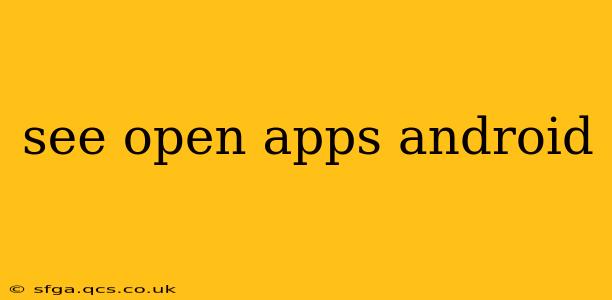Android's multitasking capabilities allow you to juggle multiple apps simultaneously, but sometimes you need a quick overview of what's currently running. This can be crucial for managing resources, closing unwanted apps, or simply checking what's active in the background. This guide explores various methods for seeing open apps on your Android device, addressing common user questions and offering tips for efficient app management.
How Do I See All Open Apps on My Android Phone?
The method for viewing open apps varies slightly depending on your Android version and device manufacturer's customizations. However, the most common approach involves using the recent apps button. This is typically a square icon (sometimes with a line separating the squares) located at the bottom of your screen, usually near the home button and back button.
Steps:
- Locate the Recent Apps Button: Find the square icon (or similar) on your navigation bar.
- Tap the Button: Pressing it will reveal a list of your recently used apps. These are often shown as thumbnails or cards.
- Browse the List: Scroll through the list to see all open apps. Apps that are actively using resources or running in the background will appear here.
How to Close or Force Stop Apps on Android?
Once you've seen your open apps, you might want to close some to free up resources or address misbehaving applications.
Closing Apps: Simply swipe up (or side-swipe, depending on your device) on the app's thumbnail to close it. This removes the app from the recent apps list but doesn't necessarily completely stop it. Some apps continue running in the background even after being swiped away.
Force Stopping Apps: For a more thorough closure, you can force stop an app. This is typically done through your device's settings:
- Go to Settings: Locate the settings app (usually a gear icon).
- Find Apps or Applications: This section is usually labeled "Apps," "Applications," or something similar.
- Select the App: Find the app you want to force stop.
- Force Stop: Tap on the "Force Stop" option (the exact wording might vary slightly). A confirmation might be required.
What is the Difference Between Closing and Force Stopping an App?
Closing an app using the recent apps menu generally just removes it from the recent apps list; it might still be running in the background using resources. Force stopping an app, on the other hand, completely terminates its processes, freeing up system resources and preventing it from running until you manually open it again. However, be aware that force-stopping apps may disrupt ongoing tasks or processes within the app.
Can I See Which Apps Are Using the Most Battery?
Yes! Android provides tools to monitor battery usage. This lets you identify apps that are consuming significant power and take action to improve battery life.
- Open Settings: Go to your device's settings.
- Find Battery: Look for a section called "Battery," "Battery Usage," or similar.
- View Battery Usage: This section will typically show a list of apps ordered by their battery consumption.
How Do I Clear All Recent Apps on Android?
The method for clearing all recent apps varies by device, but many devices provide a dedicated button or option within the recent apps menu. Look for a button labeled "Clear all" or a similar option to clear all the applications from your recent apps list. Remember, this only clears the list; apps might still be running in the background.
Why Are My Apps Still Running in the Background?
Some apps need to run in the background to provide features like notifications, automatic updates, or location services. If an app is consuming excessive resources, it's best to check its settings to disable unnecessary background processes or even uninstall it if you don't need it.
This guide offers a comprehensive overview of managing your open apps on Android. Remember that specific steps might differ slightly depending on your device and Android version. Consulting your device's user manual or online support resources can provide further assistance.