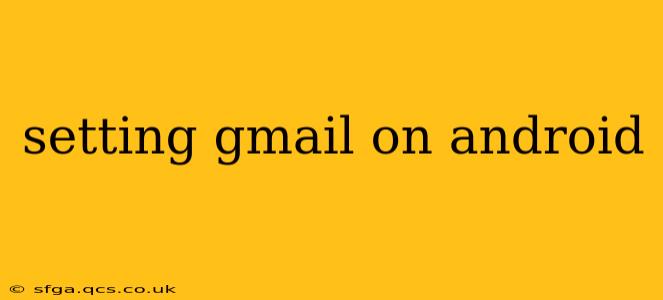Setting up Gmail on your Android device is a straightforward process, but there are a few nuances depending on your Android version and whether you're using a new device or already have an existing Google account. This guide will walk you through the process step-by-step, addressing common questions and troubleshooting potential issues.
What are the steps to set up Gmail on my Android phone?
The process of setting up Gmail on an Android phone typically involves these steps:
-
Check for Existing Google Account: If you've already used a Google account on this device (for example, to access the Play Store), Gmail is likely already set up. Check your app drawer for the Gmail app. If it's there, open it and log in with your credentials.
-
Adding a Gmail Account: If you don't have a Gmail account or need to add another one, you can do so during initial device setup or later through the settings menu. During initial setup, you'll be prompted to add an account. Later, you can add an account by navigating to: Settings > Accounts > Add account > Google. Follow the on-screen prompts; you'll be asked for your email address and password.
-
Verify Account: You might need to verify your account via a verification code sent to your email address or phone number associated with your Google Account.
-
Gmail App Setup: Once your account is added, the Gmail app will typically automatically configure itself. You'll be able to access your inbox, send and receive emails, and utilize all the features of the Gmail app.
-
Account Synchronization: Choose your sync settings; this determines how often emails are downloaded and other data synced. Regular sync will ensure your inbox is always up-to-date.
How do I add a Gmail account to my Android phone?
As mentioned above, adding a Gmail account to your Android phone is usually done through the Settings menu. Here's a more detailed breakdown:
-
Open Settings: Locate and tap the "Settings" app on your Android phone. This is usually represented by a gear or cogwheel icon.
-
Navigate to Accounts: In the Settings menu, find the "Accounts" or "Users & Accounts" section. The exact wording might vary slightly depending on your Android version.
-
Add Account: Tap "Add account" or a similar option.
-
Select Google: Choose "Google" from the list of available account types.
-
Sign In: Enter your Google email address and password.
-
Follow Prompts: The system will guide you through any additional steps, such as verification or permission requests.
-
Sync Settings: Configure how often your data syncs, and what data you choose to sync (emails, contacts, calendar etc).
Can I have multiple Gmail accounts on my Android phone?
Yes, you can have multiple Gmail accounts on your Android phone. You can add as many accounts as you need using the steps outlined above. The Gmail app allows you to manage multiple accounts seamlessly, switching between them with ease. This can be handy for separating personal and professional emails.
How do I set up Gmail without a Google account?
You cannot set up a Gmail account without a Google account. Gmail is a Google service, and a Google account is required to access and use it. If you don't have a Google account, you'll need to create one before you can set up Gmail on your Android phone.
What if I'm having trouble setting up Gmail on my Android phone?
If you encounter problems, try these troubleshooting steps:
- Check your internet connection: Make sure your phone has a stable internet connection (Wi-Fi or mobile data).
- Verify your email address and password: Double-check that you're entering the correct credentials.
- Restart your phone: A simple restart can often resolve temporary glitches.
- Update the Gmail app: Ensure you have the latest version of the Gmail app installed from the Google Play Store.
- Clear the Gmail app's cache and data: This can sometimes fix issues related to corrupted data. Go to Settings > Apps > Gmail > Storage > Clear Cache and Clear Data.
- Contact Google support: If the problem persists, consider contacting Google support for further assistance.
By following these steps and troubleshooting tips, you should be able to successfully set up Gmail on your Android phone and enjoy the convenience of accessing your emails on the go. Remember to regularly update your Gmail app and Android operating system for optimal performance and security.