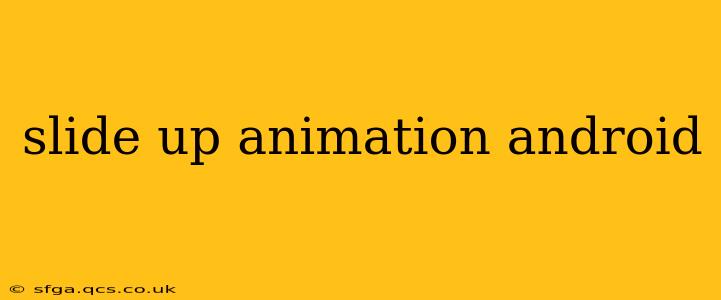Android offers a variety of ways to create engaging user interfaces, and animations play a crucial role in enhancing the user experience. One particularly effective animation is the slide-up animation, which smoothly transitions views into visibility from the bottom of the screen. This guide will delve into different methods for implementing slide-up animations in your Android applications, covering various approaches and considerations for optimal performance and visual appeal.
What is a Slide Up Animation?
A slide-up animation is a visual effect where a UI element, such as a dialog, menu, or fragment, appears to smoothly slide up from the bottom of the screen. This animation creates a polished and intuitive user experience, making the appearance of the element feel natural and less jarring. It's commonly used for elements like bottom sheets, dialogs, and expanding menus.
How to Implement a Slide Up Animation in Android
There are several methods to implement a slide-up animation in Android, each with its own advantages and disadvantages. We'll explore the most common and effective approaches:
1. Using Animator for Simple Slide-Up Animations
This approach offers a straightforward way to animate a view's translation along the Y-axis. You can use ObjectAnimator to animate the view's translationY property.
ObjectAnimator slideUp = ObjectAnimator.ofFloat(view, "translationY", view.getHeight(), 0);
slideUp.setDuration(500); // Duration in milliseconds
slideUp.start();
This code snippet animates the view from its initial position (fully off-screen) to its final position (visible on the screen). You can adjust the duration to control the animation speed.
2. Implementing Slide Up Animation with TranslateAnimation
TranslateAnimation is another effective method for creating slide-up animations. This approach provides more control over the animation's interpolation.
TranslateAnimation slideUp = new TranslateAnimation(
Animation.RELATIVE_TO_SELF, 0.0f, Animation.RELATIVE_TO_SELF, 0.0f,
Animation.RELATIVE_TO_SELF, 1.0f, Animation.RELATIVE_TO_SELF, 0.0f);
slideUp.setDuration(500);
slideUp.setFillAfter(true); // Keep the view in its final position after the animation
view.startAnimation(slideUp);
This code creates a TranslateAnimation that moves the view from its initial position (fully off-screen) to its final position (visible). setFillAfter(true) ensures the view remains in its final position once the animation completes.
3. Utilizing Property Animation with Interpolator for Enhanced Control
For more refined control over the animation's timing and easing, you can use ObjectAnimator in conjunction with an Interpolator. This allows you to customize the animation's speed and curve.
ObjectAnimator slideUp = ObjectAnimator.ofFloat(view, "translationY", view.getHeight(), 0);
slideUp.setDuration(500);
slideUp.setInterpolator(new AccelerateDecelerateInterpolator()); // Example interpolator
slideUp.start();
This example uses AccelerateDecelerateInterpolator, which provides a smooth acceleration and deceleration effect. You can experiment with different interpolators like LinearInterpolator, BounceInterpolator, etc., to achieve your desired animation style.
Choosing the Right Approach
The best method depends on your specific needs and the complexity of your animation. For simple slide-up animations, ObjectAnimator is often sufficient. For more complex animations or fine-grained control, using TranslateAnimation or ObjectAnimator with custom interpolators might be more appropriate.
Optimizing Slide Up Animations for Performance
To ensure smooth animations and prevent janky behavior, consider these optimizations:
- Hardware Acceleration: Ensure hardware acceleration is enabled in your application's theme.
- Efficient Views: Use lightweight views and avoid complex layouts to minimize rendering overhead.
- Animation Duration: Choose an appropriate animation duration that feels natural and responsive. Avoid overly long animations.
- Avoid Over-Animation: Use animations judiciously, only where they enhance the user experience.
Frequently Asked Questions (FAQ)
How can I create a slide-down animation?
Simply reverse the translation values in the ObjectAnimator or TranslateAnimation code examples. For example, in ObjectAnimator, change view.getHeight(), 0 to 0, view.getHeight().
Can I use slide-up animations with Fragments?
Yes, you can apply slide-up animations to Fragments by animating their container view or using Fragment transactions with custom animations.
How do I add a shadow to the sliding-up view?
You can add a shadow to the view by setting an elevation using the android:elevation attribute in your XML layout or programmatically using the setElevation() method.
By understanding these methods and best practices, you can effectively implement smooth and engaging slide-up animations in your Android applications, enhancing the overall user experience. Remember to test your animations thoroughly on various devices to ensure optimal performance and visual consistency.