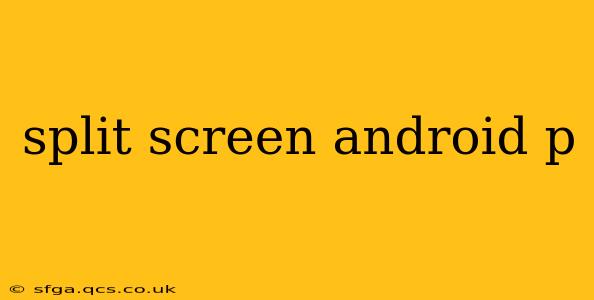Android's split-screen mode is a powerful multitasking feature, allowing you to run two apps simultaneously on your screen. While the functionality has evolved over Android versions, the core principle remains the same: increased productivity and efficiency. This guide dives deep into split-screen functionality on Android P (Android 9.0) and later versions, addressing common questions and providing tips for optimal usage.
How to Enable Split Screen on Android P and Later?
Enabling split-screen is remarkably straightforward. The exact steps might vary slightly depending on your Android device manufacturer's customizations (like Samsung's One UI or Xiaomi's MIUI), but the general process remains consistent. Here's the typical method:
- Open the first app: Launch the application you want on the top half of your screen.
- Access Recents: Usually, a long press on the recent apps button (a square icon) or a swipe gesture from the bottom of the screen will bring up the recent apps menu. Some phones might require a swipe up and hold.
- Select the second app: From the recent apps menu, tap and hold the icon of the second application you wish to use. Then, drag it to the top of the screen. This will automatically split the screen, placing the selected app alongside the first one.
Alternative Method (Some Devices): Some manufacturers offer a dedicated split-screen button in the recent apps menu. This button directly initiates the split-screen view. Check your device's recent apps menu for this option.
How Do I Exit Split Screen on Android?
Exiting split screen is just as simple as entering it. There are two main ways:
- Drag the divider: The vertical line separating the two apps acts as a divider. Drag this divider all the way to either the top or the bottom of the screen to close one of the apps and return to full-screen mode.
- Recent Apps Menu: Access the recent apps menu and swipe away the app you wish to close. This will also close the split-screen view and return you to the other app in full-screen mode.
Which Apps Support Split Screen?
Most modern Android apps support split-screen functionality. However, some apps, particularly those that require full-screen immersion or those with specific screen ratio dependencies (like games), might not be compatible. If an app doesn't support split screen, you might encounter limitations or be unable to initiate split-screen mode with it.
Can I Adjust the Size of the Split Screen?
Yes, you can! The divider between the two apps is adjustable. Simply tap and hold the divider and then drag it up or down to change the relative sizes of the app windows. This allows you to customize the screen real estate allocated to each app based on your needs.
Does Split Screen Work on All Android Devices?
While the core functionality is present in most Android devices running Android P or higher, the specific implementation and availability might vary slightly depending on the device manufacturer and the Android version. Generally, newer devices with larger screens are better suited for and optimized for split-screen multitasking. Older devices or those with smaller displays might find the split-screen experience less convenient.
How to use split screen with specific apps? (e.g., YouTube and Gmail)
The process of using split screen with specific apps like YouTube and Gmail is identical to the general process explained earlier. Open YouTube, access your recent apps, and select Gmail. The only potential issue is compatibility. While most apps support split screen, very old or poorly optimized apps might not function well in this mode.
Conclusion
Split-screen mode is a valuable tool for maximizing productivity on your Android device. Understanding how to enable, use, and exit split screen allows you to effectively multitask and improve your overall efficiency. By mastering these techniques, you can significantly enhance your Android experience. Remember to check your device's specific instructions for slight variations based on your manufacturer's customizations.