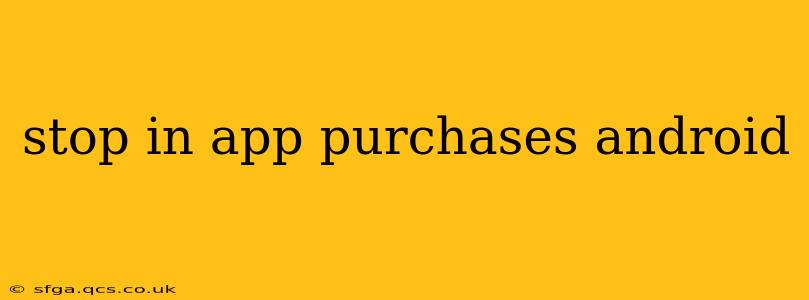In-app purchases (IAPs) can be a convenient way to enhance gaming or app experiences, but they can also lead to unwanted spending, especially for children or those prone to impulse buys. Fortunately, Android offers several methods to control or completely disable in-app purchases, protecting your wallet and ensuring more mindful spending. This guide will cover various methods and answer common questions surrounding this topic.
How to Disable In-App Purchases on Android?
The most effective way to prevent accidental in-app purchases is through Google Play's parental controls. This feature offers granular control over purchases and allows you to set spending limits or entirely block them. Here's how to set it up:
- Open the Google Play Store app.
- Tap your profile icon in the top right corner.
- Select "Settings."
- Tap "Parental controls."
- Turn on "Use parental controls." You'll be prompted to create a PIN. Remember this PIN – you'll need it to make any changes.
- Set restrictions for content rating and in-app purchases. You can choose to completely block purchases or set a spending limit.
This method provides the most comprehensive protection against unauthorized IAPs. Even if someone knows your device's password, they'll be blocked from making purchases without the parental control PIN.
How to Block In-App Purchases for a Specific App?
While disabling all IAPs provides a broad solution, you might prefer to selectively block purchases for individual apps. Unfortunately, Android doesn't offer a direct way to do this on an app-by-app basis within the Google Play Store. The parental controls settings apply across all apps.
However, you can achieve a similar outcome by uninstalling apps that heavily rely on IAPs or removing payment methods associated with your Google account. If a particular app proves problematic, consider uninstalling it as a temporary or permanent solution.
Can I Stop In-App Purchases After They've Been Made?
Unfortunately, once an in-app purchase has been completed, it's generally not possible to directly reverse or refund it within the app itself. However, you can request a refund from Google Play. This process is contingent on certain factors, such as the reason for the purchase, whether the purchase was unauthorized, and the app's refund policy. To request a refund:
- Go to the Google Play Help Center.
- Find the "Order history" section.
- Locate the specific in-app purchase you wish to refund.
- Follow the instructions to request a refund. Google will review your request and notify you of their decision.
The success of a refund request isn't guaranteed, but it's worth pursuing if you believe the purchase was made in error or under duress.
How to Protect Against Unauthorized In-App Purchases?
Beyond the parental controls discussed above, consider these additional security measures:
- Regularly review your Google Play account activity: Monitor your purchase history to identify any suspicious transactions.
- Use strong passwords and avoid reusing passwords: A strong, unique password is essential for all your online accounts.
- Be mindful of app permissions: Review the permissions apps request before installing them. Apps that require extensive access to your financial information should be carefully considered.
- Educate children about responsible spending: If children use your device, educate them about the risks of in-app purchases and the importance of asking before making them.
By implementing these methods and staying vigilant, you can effectively manage and prevent unwanted in-app purchases on your Android devices. Remember, proactive measures are key to maintaining control over your spending and protecting yourself from unforeseen charges.