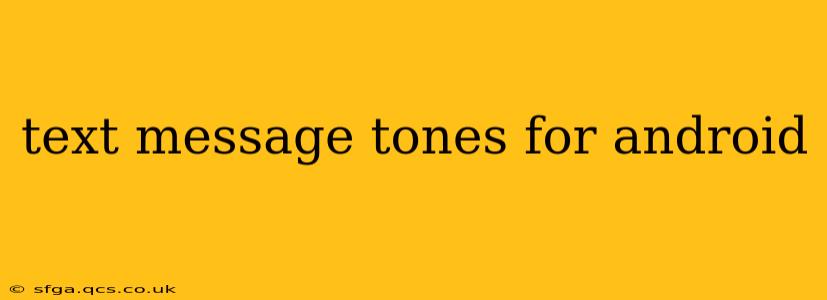Choosing the right notification sound for your text messages can significantly impact your mobile experience. A jarring tone can be annoying, while a subtle one might be missed entirely. This guide explores the various options available for customizing text message tones on Android, catering to diverse preferences and needs. We'll delve into built-in options, third-party apps, and even how to create your own custom tones.
How to Change Your Default Text Message Tone on Android?
This is often the first question people have. Fortunately, it's usually straightforward. The exact steps may vary slightly depending on your Android version and phone manufacturer (Samsung, Google Pixel, etc.), but the general process is similar:
- Open your Messaging app: This is typically a pre-installed app, often simply called "Messages," "Text," or similar.
- Access Settings: Look for a settings icon (usually a gear or three vertical dots). This might be in the app's main menu or within a specific menu.
- Navigate to Notifications: Within settings, you'll find a section dedicated to notifications or sounds.
- Select Notification Sound: Find the option to change the notification sound for messages. You'll be presented with a list of pre-installed sounds.
- Choose your Tone: Select your preferred tone from the list. You can often preview the sound before selecting it.
What are the Best Text Message Notification Apps for Android?
While Android offers several default sounds, many users seek more diverse options. Third-party apps can significantly expand your choices:
- Zedge: A popular app offering a massive library of ringtones, notification sounds, and wallpapers. It's free to use, with some premium features available.
- Audiko: Similar to Zedge, Audiko provides a vast selection of sounds, categorized for easy browsing. It also allows you to create ringtones from your own audio files.
- Ringtone Maker: This app focuses specifically on creating custom ringtones. You can trim and edit audio files to create unique notification sounds for your text messages.
Can I Use My Own Music as a Text Tone?
Yes! Many Android phones allow you to use your own music or audio files as notification sounds. The process typically involves:
- Saving the Audio File: Ensure the audio file (MP3, WAV, etc.) is saved to your device's internal storage or SD card.
- Accessing the Tone Selection: Follow steps 1-4 from the "How to Change Your Default Text Message Tone" section above.
- Selecting a Custom Tone: Instead of choosing a pre-installed tone, look for an option to "Browse" or "Add" a custom sound. This option might be labelled differently depending on your device and Android version.
- Locating Your File: Navigate to the folder where your audio file is saved and select it.
- Trimming (Optional): Some Android versions let you trim the audio file to a specific length before setting it as a notification sound.
How Do I Make My Text Messages Vibrate?
Most Android phones allow you to customize vibration patterns alongside notification sounds. This is usually found within the same notification settings mentioned earlier. You might find options to:
- Enable/Disable Vibration: A simple toggle to switch vibration on or off for text messages.
- Select a Vibration Pattern: Choose from pre-defined vibration patterns or create your own custom vibration pattern. Some phones have a built-in pattern creator, while others might require a third-party app.
What if My Text Message Sounds are Not Working?
If your text message sounds aren't working, try these troubleshooting steps:
- Check Volume: Ensure your device's volume isn't muted or set too low.
- Check Notification Settings: Verify that notifications are enabled for your messaging app.
- Restart Your Phone: A simple restart can often resolve temporary glitches.
- Check for Updates: Make sure your messaging app and Android operating system are up to date.
- Clear Cache and Data (Messaging App): As a last resort, you might need to clear the cache and data for your messaging app. This will reset the app to its default settings but will not delete your messages. Note: this option should only be taken if other methods fail.
By following these tips and exploring the various options available, you can easily personalize your Android text message notifications to suit your individual preferences and ensure you never miss an important message again. Remember to always back up your data before attempting any significant settings changes.