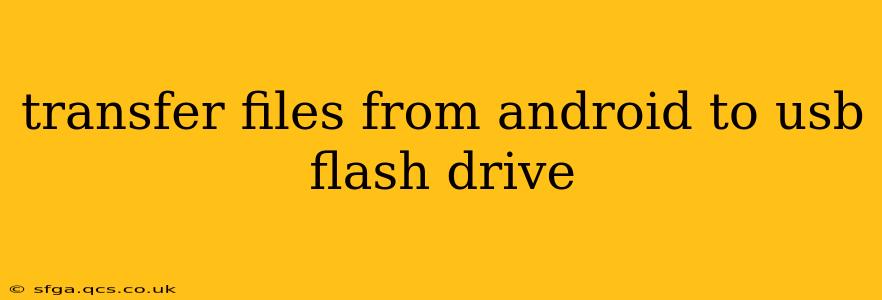Transferring files from your Android device to a USB flash drive can be incredibly convenient, whether you're backing up photos, moving large videos, or simply freeing up space on your phone. This guide will walk you through several methods, addressing common questions and potential issues.
What are the Different Ways to Transfer Files from Android to USB Flash Drive?
There are several methods, each with its own advantages and disadvantages. The best method depends on your phone's capabilities and the type of USB flash drive you're using.
Method 1: Using a USB OTG Adapter
This is arguably the most straightforward method. Many Android phones support USB On-The-Go (OTG), allowing you to connect a USB flash drive directly using an OTG adapter.
- Obtain a USB OTG Adapter: This is a small adapter that plugs into your phone's USB-C or micro-USB port and allows you to connect a standard USB flash drive. You can find these adapters inexpensively online or at most electronics stores.
- Connect the Adapter and Flash Drive: Plug the OTG adapter into your phone, then plug your USB flash drive into the adapter.
- Access the Flash Drive: Your phone should automatically recognize the flash drive. You'll likely see it listed under "Files," "My Files," or a similar app on your phone.
- Transfer Files: Navigate to the files you want to transfer and copy or move them to the flash drive. This process is similar to copying files between folders on your phone.
Pros: Simple, direct, and widely compatible. Cons: Requires a separate OTG adapter, and some older Android devices may not support OTG.
Method 2: Using a File Manager App
Many file manager apps offer the ability to transfer files to external storage devices, including USB flash drives. Popular options include Solid Explorer, FX File Explorer, and others. These apps often provide more advanced features than the built-in file management tools.
- Install a File Manager App: Download and install a file manager app from the Google Play Store.
- Connect the USB Flash Drive (with OTG adapter): As in Method 1, connect your USB flash drive using a USB OTG adapter.
- Transfer Files via the App: Open the file manager app and navigate to your files. The app should recognize the connected flash drive, allowing you to copy or move files to it.
Pros: Offers advanced features, often better interface than default file managers. Cons: Requires installing a third-party app, still requires an OTG adapter.
Method 3: Using Cloud Storage (Indirect Method)
If your Android device doesn't support OTG, or if you're dealing with a very large number of files, cloud storage is a viable alternative. This method involves uploading files to a cloud service (like Google Drive, Dropbox, or OneDrive) and then downloading them to your computer, which can then be transferred to the flash drive.
- Upload Files to Cloud Storage: Use a cloud storage app to upload the files from your Android device.
- Download Files to Computer: Access your cloud storage account on your computer.
- Transfer from Computer to Flash Drive: Connect your flash drive to your computer and copy the files from your cloud storage folder to the flash drive.
Pros: Works even without OTG, good for very large file transfers. Cons: Requires an internet connection, multi-step process.
Troubleshooting: My Android Phone Doesn't Recognize My USB Flash Drive
- Check the OTG Adapter: Make sure the adapter is correctly plugged into both your phone and the flash drive. Try a different adapter if possible.
- USB Drive Formatting: Ensure your USB flash drive is formatted to a file system compatible with Android (typically FAT32 or exFAT).
- Driver Issues: In rare cases, there may be driver compatibility issues. Try restarting your phone.
- Phone Compatibility: Some older Android devices simply may not support OTG. Check your device's specifications.
- Damaged USB Drive: Try the USB drive on a different device to rule out any issues with the flash drive itself.
What File System Should I Use for My USB Flash Drive?
FAT32 is generally compatible with the widest range of devices, including Android. ExFAT offers larger file size support, but compatibility might be slightly lower. Avoid NTFS, as it's not reliably supported by Android.
Can I Directly Transfer Files from Android to USB Without an OTG Adapter?
No, for most Android devices, you need a USB OTG adapter to directly connect and transfer files to a USB flash drive. Cloud storage or other indirect methods are alternatives if OTG isn't supported.
This comprehensive guide provides various methods for transferring files from your Android device to a USB flash drive, offering solutions for different scenarios and addressing common problems. Remember to always back up your important data!