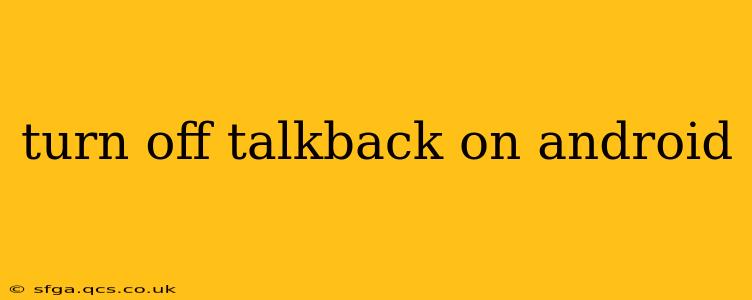TalkBack is a fantastic accessibility feature for Android devices, providing audio feedback for users who are blind or have low vision. However, if you accidentally activated it or simply no longer need it, turning it off is straightforward. This guide will walk you through several methods to disable TalkBack on your Android phone or tablet, catering to different levels of familiarity with Android settings.
How to Turn Off TalkBack Using the Volume Buttons (Quickest Method)
This is the fastest way to disable TalkBack if it's currently active. Simply follow these steps:
- Press and hold both volume buttons (usually the volume up and volume down buttons) simultaneously.
- Hold them for approximately three seconds. You should feel a haptic feedback (vibration) and hear a confirmation sound indicating TalkBack is turned off.
How to Turn Off TalkBack Using the Settings Menu
This method is ideal if the volume button method doesn't work or if you prefer a more visual approach.
- Open your device's Settings app. This is usually a gear-shaped icon in your app drawer or notification shade.
- Navigate to "Accessibility." The exact wording might vary slightly depending on your Android version and device manufacturer (e.g., "Accessibility features," "System," then "Accessibility").
- Locate and tap on "TalkBack."
- Toggle the switch next to "TalkBack" to the OFF position. You'll see a confirmation that TalkBack is now disabled.
What if TalkBack is Still On After Trying These Methods?
If you've tried both methods and TalkBack remains active, there are a few additional troubleshooting steps you can take:
- Restart your device: A simple restart often resolves minor software glitches.
- Check for software updates: Ensure your Android operating system is up-to-date. Outdated software can sometimes cause unexpected behavior.
- Uninstall recent apps: If you recently installed a new app, it might be interfering with TalkBack. Try uninstalling it to see if that resolves the issue.
- Clear Accessibility data: Navigate to Settings > Apps > See all apps. Find the "Accessibility" app or service, tap on it and then select "Storage and Cache". From here, clear both the cache and storage. Warning: This may reset your accessibility settings, so be prepared to reconfigure them.
- Factory reset (last resort): As a last resort, you can perform a factory reset of your device. Remember to back up your data before doing this, as it will erase everything on your phone.
How to Turn TalkBack Back On
If you decide you need TalkBack later, simply reverse the steps above. You can use either the volume button method or the settings menu to re-enable the TalkBack feature.
What are the other Accessibility features on Android?
Android offers a comprehensive suite of accessibility features beyond TalkBack, including:
- Magnification: Enlarges portions of the screen for better visibility.
- Switch Access: Allows control of the device using switches or other external input devices.
- Live Caption: Provides real-time captions for audio playing on your device.
- Voice Access: Allows control of the device using voice commands.
Exploring these options can significantly improve the user experience for individuals with diverse needs.
How do I prevent accidentally turning on TalkBack?
Accidental activation of TalkBack is a common concern. While there isn't a direct setting to prevent it completely, you can minimize the risk by:
- Being mindful of your hand placement: Avoid simultaneously pressing both volume buttons unintentionally.
- Using a screen protector: A screen protector can sometimes help prevent accidental presses.
This guide should equip you with the knowledge to effectively manage TalkBack on your Android device. Remember to consult your device's manual for specific instructions if needed.