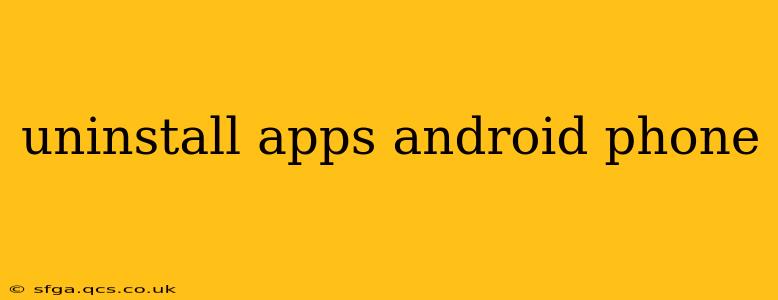Uninstalling apps on your Android phone is a simple process, but there are a few nuances depending on your phone's manufacturer and Android version. This guide will walk you through the different methods, troubleshooting common issues, and answering frequently asked questions. Whether you're looking to free up storage space, remove unwanted bloatware, or simply declutter your home screen, this guide has you covered.
How to Uninstall Apps from Your Android Phone's Home Screen
The most common way to uninstall an app is directly from your home screen or app drawer. Here's how:
- Locate the App: Find the app you want to uninstall on your home screen or in your app drawer.
- Long Press: Long-press (touch and hold) the app icon.
- Uninstall Option: After a moment, you'll see options appear. Look for an "Uninstall" or a trash can icon.
- Confirm Uninstall: Tap "Uninstall" and confirm your choice. The app will then be removed from your phone.
Note: Some apps might offer an "Uninstall Updates" option instead of or alongside "Uninstall." Choosing "Uninstall Updates" will revert the app to its factory version, but it will still be installed on your device. Using this option is useful if a recent update has caused problems.
What if I Can't Uninstall an App?
Sometimes, you might encounter apps that you can't uninstall using the standard method. This is often because:
- The app is a system app: These apps are essential for your phone's operation and usually can't be removed completely. You may be able to disable them, which will prevent them from running in the background. This is usually found under the app info section within your settings.
- It's pre-installed bloatware: Many manufacturers pre-install apps that you may not want. The ability to uninstall these can vary widely depending on your phone's model and Android version. Some manufacturers provide limited options for removing these. Root access may be required to fully uninstall pre-installed apps. However, we strongly discourage rooting your phone without a comprehensive understanding of the risks involved as this can void your warranty and potentially damage your device.
- A bug is present: Rarely, a software glitch might prevent you from uninstalling an app. Try restarting your phone to see if this resolves the issue.
How to Uninstall Apps Through the Android Settings Menu
An alternative method is to uninstall apps via your phone's settings:
- Open Settings: Access the settings menu on your Android phone (usually a gear icon).
- Apps: Look for "Apps," "Apps & notifications," or a similarly named option.
- Select the App: Find the app you wish to uninstall from the list.
- Uninstall: Tap "Uninstall." Confirm your choice.
This method is particularly useful for finding and uninstalling apps you may have forgotten you even had.
How to Disable Apps on Android
Disabling an app is different from uninstalling it. Disabling hides the app icon, prevents it from running in the background, and stops notifications. However, the app remains on your phone. To disable an app:
- Follow steps 1-3 from the "Uninstall Apps Through the Android Settings Menu" section.
- Tap "Disable": Instead of uninstalling, you should see a "Disable" option.
- Confirm: Confirm the disable action.
You can re-enable the app later if needed.
Can I Uninstall System Apps on Android?
As previously mentioned, uninstalling core system apps is generally not recommended and often impossible without root access. Attempting to do so could lead to system instability or even a complete phone malfunction. Disabling them is a safer alternative, as mentioned in the previous section, providing you with more control without compromising your device's functionality.
How to Recover Uninstalled Apps?
If you accidentally uninstall an app, you can usually reinstall it easily through the Google Play Store. Just search for the app's name and tap "Install."
What Happens When I Uninstall an App?
Uninstalling an app removes it from your phone, freeing up storage space. Your data associated with the app may or may not be deleted, depending on the app and whether you backed it up beforehand.
This guide provides a comprehensive overview of uninstalling apps on Android. Remember always to proceed with caution, particularly when dealing with system apps. If you're unsure about uninstalling a specific app, it’s always best to err on the side of caution.