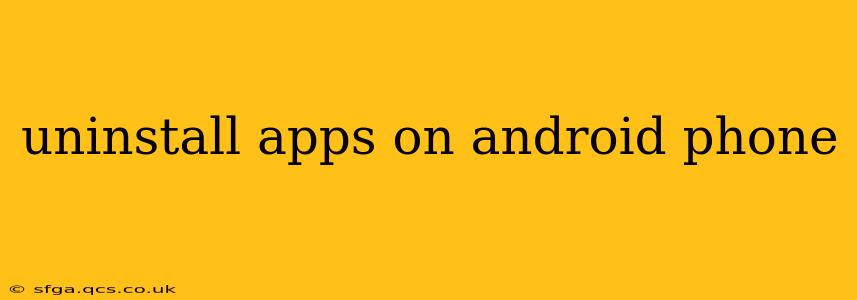Uninstalling apps on your Android phone is a straightforward process, but there are nuances depending on your phone's manufacturer and Android version. This guide covers all the bases, ensuring you can reclaim storage space and declutter your device effectively. We'll also tackle some common questions and concerns surrounding app uninstallation.
How to Uninstall Apps from the App Drawer
The most common method involves navigating to your app drawer:
- Locate the App Drawer: This is usually a grid of app icons, accessed by tapping an icon on your home screen (often a grid or drawer symbol).
- Find the App: Scroll through your apps until you locate the one you want to remove.
- Long Press the App Icon: Hold your finger down on the app's icon. After a second or two, you'll notice options appear.
- Select "Uninstall": You should see an "Uninstall" option. Tap it.
- Confirm Uninstallation: A confirmation prompt will appear; tap "Uninstall" again to complete the process.
Some Android versions might use slightly different wording, such as "Remove," but the process remains fundamentally the same.
How to Uninstall Apps from the Settings Menu
This method offers a more systematic approach, particularly useful if you're looking to manage multiple apps:
- Open Settings: Find the "Settings" app (usually a gear icon) in your app drawer.
- Navigate to Apps: Look for an option like "Apps," "Applications," or "Installed apps." The exact wording varies by manufacturer and Android version.
- Select the App: Locate the app you want to uninstall from the list.
- Tap "Uninstall": Similar to the previous method, you'll find an "Uninstall" button. Tap it to remove the app.
- Confirm Uninstallation: Confirm the removal as prompted.
This method is beneficial for seeing a complete list of installed apps, along with details such as storage usage and permissions.
What Happens When You Uninstall an App?
Uninstalling an app completely removes it from your device, freeing up storage space. All associated data, settings, and files are deleted as well. If you reinstall the app later, you will have to set it up again from scratch.
Can I Uninstall Pre-installed Apps?
The ability to uninstall pre-installed (system) apps depends on your phone's manufacturer and Android version. Some manufacturers allow you to disable pre-installed apps, effectively hiding them from your app drawer, while others offer limited or no ability to remove them. Disabling an app doesn't remove it completely, but it prevents it from running in the background and consuming resources.
How to Uninstall Multiple Apps at Once?
Most Android versions don't directly support batch uninstalling. You'll have to uninstall apps individually, using either of the methods outlined above. However, some third-party app managers offer this functionality. Use caution when installing such apps; ensure they come from reputable sources to avoid security risks.
What if an App Won't Uninstall?
If you're having trouble uninstalling an app, try restarting your phone. If the problem persists, you might need to consider factory resetting your device (a last resort, as it erases all data). Additionally, check for updates to your phone's operating system, as some software glitches can prevent uninstallation.
This guide aims to be exhaustive, but specific steps may differ based on your device and Android version. If you encounter difficulties, consult your device's manual or search for tutorials specific to your phone model.