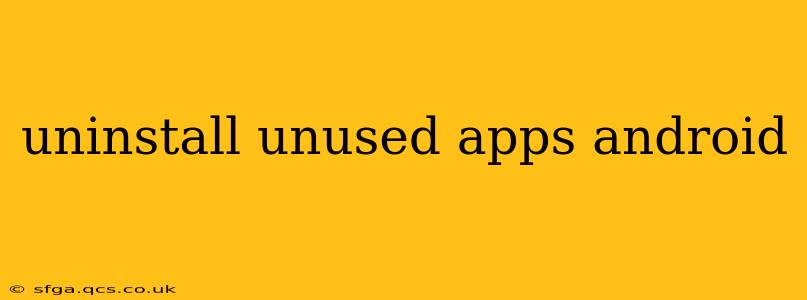Android phones, while powerful, can become sluggish and storage-clogged with unused applications. Uninstalling these apps not only frees up valuable space but also improves your phone's overall performance. This comprehensive guide will walk you through various methods to effectively uninstall unused apps on your Android device, addressing common questions and offering tips for maintaining a clean and efficient mobile experience.
How to Uninstall Apps on Android?
The most straightforward method to uninstall an app is through your phone's settings. Here's a step-by-step guide:
- Open Settings: Locate the "Settings" app (usually represented by a gear icon) on your home screen or app drawer.
- Find Apps: Look for options like "Apps," "Applications," or "Application Manager." The exact wording varies slightly depending on your Android version and phone manufacturer.
- Select the App: Browse the list of installed apps and select the one you wish to uninstall.
- Uninstall: You'll find an "Uninstall" button. Tap it to remove the app. Confirm the uninstallation when prompted.
What Happens When You Uninstall an App?
When you uninstall an app, it's completely removed from your device. This means:
- Data Loss: All app data, including settings, saved games, and downloaded files, is deleted. Be sure you have backups if needed.
- Storage Recovery: The space occupied by the app and its associated data is freed up, making more storage available for other apps, photos, videos, etc.
- Performance Improvement: Your phone may run faster and smoother, especially if you've uninstalled many resource-intensive apps.
How Do I Know Which Apps Are Unused?
Identifying unused apps requires a bit of self-reflection and some investigation. Consider the following:
- Last Used Date: Many Android devices now track when an app was last opened. Check your app usage statistics to quickly see which apps haven't been used recently. This data is often found within the "Apps" settings.
- App Size: Review the size of your apps. Large apps that haven't been used for a while are prime candidates for uninstallation.
- App Purpose: Ask yourself: When was the last time I used this app? Do I really need this app? If you can't remember the last time you used it, or if its purpose is easily replaced by another, it's likely a candidate for removal.
Can I Uninstall System Apps on Android?
This depends on your Android version and phone manufacturer. Some system apps are crucial for the phone's operation and cannot be uninstalled. Others might be disabled, meaning they won't run in the background or appear on your home screen, but still remain on the device. Attempting to forcibly remove essential system apps can cause problems with your device's functionality. If you're unsure, it's best to leave system apps untouched.
What are the Benefits of Uninstalling Unused Apps?
The advantages extend beyond just freeing up storage:
- Increased Storage: More space for photos, videos, music, and other files.
- Improved Performance: A faster and more responsive phone.
- Enhanced Battery Life: Fewer background processes consuming battery power.
- Better Security: Fewer apps mean fewer potential security vulnerabilities.
- Reduced Data Usage: Unused apps can sometimes consume data in the background.
How Often Should I Uninstall Unused Apps?
Regularly reviewing your apps (e.g., once a month or every quarter) is a good practice. This allows you to maintain a clean and efficient mobile experience.
Can I recover uninstalled apps?
Yes, if you uninstalled the app from the Google Play Store, you can typically reinstall it easily by searching for the app in the Play Store and tapping the "Install" button. However, you will lose any unsaved data associated with the app.
By following these tips and methods, you can effectively manage your Android apps, reclaim valuable space, and enjoy a smoother, more efficient mobile experience. Remember to always back up important data before uninstalling apps, just in case.