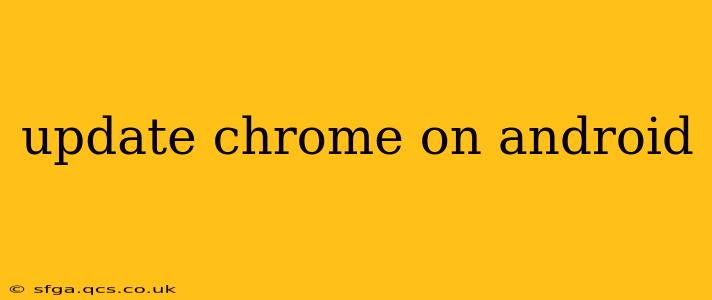Keeping your Chrome browser up-to-date is crucial for security, performance, and accessing the latest features. Outdated versions leave your device vulnerable to exploits, and you might miss out on important performance improvements and new functionalities. This guide will walk you through the process of updating Chrome on your Android device, addressing common questions and concerns.
How Do I Update Chrome on My Android Phone?
The simplest way to update Chrome is through the Google Play Store. Android automatically handles most app updates in the background, but here’s a step-by-step guide to ensure you have the latest version:
-
Open the Google Play Store: Locate the Play Store app icon on your home screen or app drawer and tap it to open.
-
Check for Updates: At the top left, you’ll usually see your profile icon. Tap on it. Then, tap on "Manage apps & device." You should see a section called "Updates available" or similar. If an update for Chrome is available, it will be listed here.
-
Update Chrome: Locate the Chrome browser in the list of updates. Tap "Update." The update will download and install automatically. You might need to wait a few moments, depending on your internet connection speed and the size of the update.
-
Restart Chrome (if necessary): After the update is complete, you may need to restart Chrome to ensure all changes are applied.
What if the Google Play Store Doesn't Show an Update for Chrome?
There are a few reasons why you might not see an update for Chrome in the Play Store:
- Poor Internet Connection: Ensure you have a stable internet connection. A weak or intermittent connection can prevent the Play Store from checking for updates.
- Play Store Issues: Sometimes, the Play Store itself might experience temporary glitches. Try restarting your device or clearing the Play Store cache and data (this is usually found under "Apps" or "Application Manager" in your device's settings).
- Outdated Play Store Version: Make sure your Google Play Store is updated to the latest version. Update it through the Play Store itself (if possible) or download the newest version from a trusted source (use caution when downloading apps from outside the Play Store).
- Device Compatibility: In very rare circumstances, your device may not be compatible with the latest version of Chrome. While this is uncommon, it’s a possibility to consider.
How Often Does Chrome Update on Android?
Chrome updates are released regularly, often multiple times a month. These updates typically include security patches, performance improvements, and new features. The frequency of updates varies, but you can generally expect updates to be available relatively frequently. The exact timing depends on Google’s release schedule and the rollout process.
What Happens if I Don't Update Chrome?
Failing to update Chrome poses several risks:
- Security Vulnerabilities: Outdated software is vulnerable to various security exploits. This can leave your device open to malware, phishing attacks, and data breaches.
- Performance Issues: Older versions might contain bugs that slow down performance or cause crashes. Newer versions often include performance optimizations.
- Missing Features: You’ll miss out on new features and improvements released in recent updates.
- Compatibility Problems: Websites might not function correctly, or you might encounter compatibility issues with certain web technologies.
My Chrome Browser is Crashing After an Update. What Should I Do?
If Chrome crashes after an update, try the following:
- Restart Your Device: A simple restart can often resolve temporary glitches.
- Clear Chrome's Cache and Data: This can help eliminate corrupted data that might be causing the crashes. You can usually find this option in your Android's app settings.
- Uninstall and Reinstall Chrome: If the problem persists, you can try uninstalling and reinstalling Chrome from the Google Play Store. This will ensure you have a fresh installation of the latest version.
- Check for Storage Space: Make sure you have enough free storage space on your device. Insufficient storage can lead to app crashes. If storage is low, delete unnecessary files and apps.
By following these steps, you can ensure your Chrome browser on Android is always up-to-date, secure, and performing at its best. Remember that regular updates are crucial for a smooth and safe browsing experience.