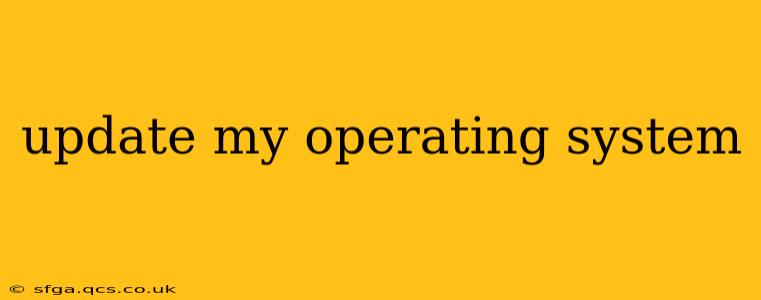Keeping your operating system (OS) up-to-date is crucial for maintaining the security and performance of your computer. Outdated systems are vulnerable to malware, run slower, and may lack access to the latest features and bug fixes. This guide will walk you through the process of updating your OS, regardless of whether you're using Windows, macOS, or a Linux distribution.
What are the Benefits of Updating My Operating System?
Regular OS updates offer several key advantages:
- Enhanced Security: Updates often include patches that address security vulnerabilities, protecting your system from malware and hacking attempts. This is arguably the most important reason to update.
- Improved Performance: Updates can optimize system performance, leading to faster boot times, smoother application execution, and improved overall responsiveness.
- New Features and Functionality: Updates frequently introduce new features, improved user interface elements, and enhanced capabilities.
- Bug Fixes: Software is complex, and bugs are inevitable. Updates often include fixes for known issues, improving stability and reliability.
- Hardware Compatibility: Updates can improve compatibility with newer hardware and peripherals.
How Do I Update My Windows Operating System?
Updating Windows depends slightly on your version (Windows 10, 11, etc.), but the process is generally similar:
- Open Settings: Click the Start button, then select the gear icon (Settings).
- Go to Update & Security: In the Settings window, click on "Update & Security."
- Check for Updates: Click on "Windows Update" and then select "Check for updates." Windows will search for available updates and download them.
- Install Updates: Once the downloads are complete, click "Install now" to install the updates. Your computer may restart several times during the process.
Important Note: Ensure you have a stable internet connection and sufficient disk space before initiating the update. It's also a good idea to save your work before starting the update process to prevent data loss.
How Do I Update My macOS Operating System?
Updating macOS is similarly straightforward:
- Open System Preferences: Click the Apple menu in the top-left corner of your screen and select "System Preferences."
- Select Software Update: Click on the "Software Update" icon.
- Check for Updates: macOS will automatically check for available updates. If any are found, you'll be prompted to download and install them.
- Install Updates: Click the "Update Now" button to begin the installation. Your Mac may restart several times during the update process.
Again, ensure you have a stable internet connection and enough free disk space before starting. Back up your important data as an extra precaution.
How Do I Update My Linux Operating System?
Updating a Linux distribution varies depending on the specific distribution (Ubuntu, Fedora, Debian, etc.) and its package manager. However, the general principle is the same: use the command line or a graphical package manager. Consult your distribution's documentation for detailed instructions. Most Linux distributions offer user-friendly graphical update tools.
Will Updating My OS Delete My Files?
No, updating your operating system should not delete your personal files. However, it's always good practice to back up your important data before performing a major system update as a precautionary measure.
How Long Does an OS Update Take?
The time required for an OS update varies depending on factors such as internet speed, the size of the update, and the system's processing power. Simple updates might take a few minutes, while larger ones could take an hour or more.
What Happens if My System Crashes During an Update?
If your system crashes during an update, it could lead to data corruption or system instability. In such cases, it's best to seek help from technical support or try to boot into safe mode to attempt a repair. If problems persist, a system recovery or reinstall might be necessary.
By regularly updating your operating system, you ensure your computer remains secure, performs optimally, and takes advantage of the latest features. Remember to always back up your important files before performing any major system updates.