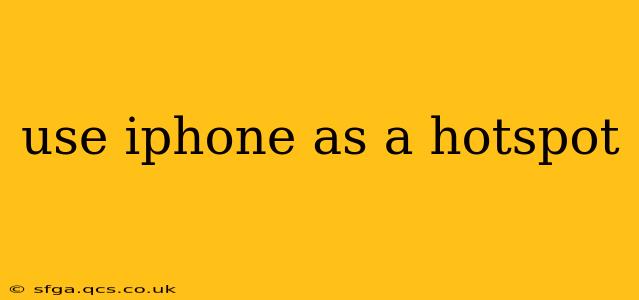Sharing your iPhone's internet connection – turning it into a personal hotspot – is incredibly handy when you need internet access on your laptop, tablet, or other devices but don't have Wi-Fi. This guide will walk you through the process, covering various scenarios and troubleshooting tips to ensure you're successfully connected and online.
How to Turn Your iPhone into a Hotspot
The exact steps might vary slightly depending on your iOS version, but the general process remains consistent. Here's a step-by-step guide:
-
Open Settings: Locate and tap the "Settings" app on your iPhone's home screen. It's usually represented by a gray icon with gears.
-
Find Personal Hotspot: Scroll down the Settings menu until you find "Personal Hotspot." Tap on it.
-
Toggle the Hotspot On: You'll see a toggle switch. Simply flip this switch to the "on" position. Your iPhone will now broadcast its internet connection.
-
Connect Your Device: On the device you want to connect (e.g., your laptop or tablet), look for available Wi-Fi networks. You should see your iPhone's name listed (usually your iPhone's name or a variation thereof). Select it and enter the password displayed on your iPhone's Personal Hotspot screen.
-
Enjoy Internet Access: Once connected, you should have internet access on your secondary device.
What to Do if Your iPhone Hotspot Isn't Working
Several factors can prevent your iPhone hotspot from functioning correctly. Let's address some common issues:
1. My iPhone Hotspot Isn't Showing Up:
- Check your Personal Hotspot settings: Ensure the Personal Hotspot is actually turned on in your iPhone's settings.
- Restart your iPhone: A simple restart often resolves temporary glitches.
- Check your cellular data: Make sure you have an active cellular data plan with sufficient data allowance. Your hotspot uses your cellular data.
- Check for software updates: An outdated iOS version can sometimes cause compatibility issues. Update your iPhone's software if necessary.
2. My Device Can't Connect to the iPhone Hotspot:
- Verify the password: Double-check that you're entering the correct password from your iPhone's Personal Hotspot settings. Case sensitivity matters!
- Check for interference: Other Wi-Fi networks or physical obstructions can sometimes interfere with the hotspot signal. Try moving closer to your iPhone or moving away from other wireless devices.
- Restart both devices: Restart both your iPhone and the device you're trying to connect.
- Forget the network: On your connecting device, forget the iPhone's network and try connecting again.
3. My iPhone Hotspot is Slow:
- Check your cellular signal strength: A weak cellular signal will directly impact your hotspot's speed. Move to an area with better reception.
- Limit the number of connected devices: Connecting too many devices simultaneously can slow down the connection for everyone.
- Check your data usage: If you're nearing your data limit, your carrier might throttle your speed.
- Close unnecessary apps: Background apps on your iPhone can consume bandwidth, slowing down your hotspot.
Frequently Asked Questions (FAQs) about using an iPhone Hotspot
How much data does using a hotspot use?
Using your iPhone as a hotspot consumes data from your cellular data plan, just as if you were using your iPhone directly to browse the internet. The amount of data used depends on your activity—streaming video uses significantly more data than simply browsing text-based websites. Monitor your data usage to avoid unexpected overage charges.
Can I use my iPhone hotspot internationally?
This depends on your cellular plan. Some plans include international roaming, allowing you to use your hotspot abroad, while others may charge extra fees or restrict data usage outside your home country. Contact your carrier to understand your plan's international roaming options before traveling.
Is it expensive to use my iPhone as a hotspot?
The cost depends entirely on your cellular data plan. Some plans include hotspot usage at no extra charge, while others may charge per GB of data used or offer add-on packages for increased hotspot data allowance. Check your plan details or contact your carrier for clarification.
How many devices can I connect to my iPhone hotspot?
The number of devices you can connect simultaneously to your iPhone hotspot depends on your plan and your iPhone model. Typically, you can connect several devices, but performance may degrade if you connect too many. Consult your carrier or your iPhone's manual for the specific limit.
By following these steps and troubleshooting tips, you can successfully use your iPhone as a personal hotspot, extending your internet access to other devices wherever you go. Remember to always be mindful of your data usage to avoid unexpected charges.