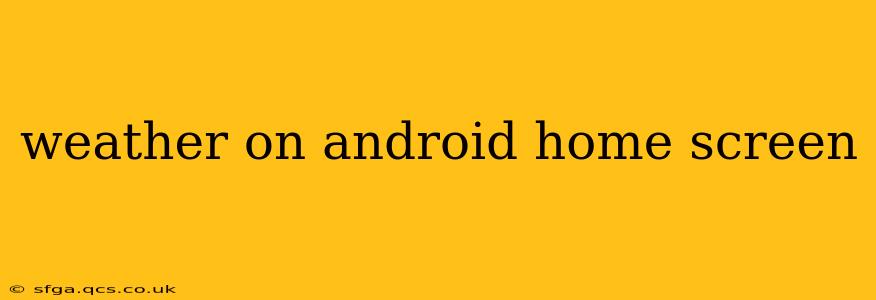Want to know the weather at a glance without even opening an app? Getting the weather displayed directly on your Android home screen is easier than you think. This guide explores various methods, addressing common questions and offering solutions to personalize your weather experience.
How Do I Add Weather to My Android Home Screen?
Several methods allow you to add weather to your Android home screen. The simplest is often using built-in widgets provided by your phone's manufacturer or a pre-installed weather app. Most Android devices come with a basic weather app; however, the exact steps to add a widget may differ slightly depending on your Android version and phone manufacturer (Samsung, Google Pixel, etc.). Generally, the process involves:
- Long-pressing on an empty area of your home screen.
- Selecting Widgets.
- Finding your weather app's widgets (usually identified by an icon representing a sun, cloud, or thermometer).
- Selecting the widget size and style you prefer.
- Placing the widget on your home screen.
If your default weather app doesn't offer sufficient customization or you want more detailed information, many third-party weather apps provide a wider range of widgets with advanced features. We'll discuss these options later.
What Are the Best Weather Widgets for Android?
Many excellent weather widgets are available on the Google Play Store. Choosing the "best" depends on your preferences for features and design. Factors to consider include:
- Data accuracy: Look for apps using reliable weather data sources.
- Customization options: Consider features like customizable themes, units (Celsius/Fahrenheit), and data displayed (temperature, precipitation, wind speed, etc.).
- Aesthetic appeal: Choose a widget that complements your home screen's design.
- App size and performance: Avoid bloated apps that consume excessive storage or battery.
Some popular options include AccuWeather, The Weather Channel, and WeatherBug, each boasting different features and visual styles. Experiment with a few to find the perfect fit.
Can I Get a Weather Widget Without Installing an App?
While less common, some Android launchers or home screen replacements (like Nova Launcher or Microsoft Launcher) might include built-in weather functionality, eliminating the need for a separate weather app. Check your launcher's settings to see if it offers such a feature. However, these integrated weather features might be less customizable than dedicated weather apps.
How Accurate Are Android Weather Widgets?
The accuracy of your Android weather widget depends largely on the data source used by the underlying weather app. Reputable apps utilize meteorological data from reliable sources, ensuring reasonable accuracy. However, keep in mind that weather forecasts are inherently probabilistic; even the most accurate predictions have a margin of error, especially for longer-range forecasts.
How Do I Change the Location on My Android Weather Widget?
The process for changing the location on your Android weather widget varies slightly depending on the specific app. Generally, it involves:
- Opening the weather app.
- Navigating to the settings or location section (often represented by a gear icon or a map icon).
- Searching for your desired location using a city name, zip code, or coordinates.
- Saving the changes. The widget should update automatically to reflect the new location.
Why Isn't My Weather Widget Working?
If your weather widget isn't working correctly, several factors could be at play:
- Internet connectivity: Ensure your device has a stable internet connection. Weather widgets require internet access to download the latest data.
- App permissions: Check that the weather app has the necessary location permissions enabled.
- App glitches: Try restarting your phone or clearing the cache and data for the weather app.
- Widget updates: Make sure the widget is properly updated and configured within the app.
- Outdated App: Consider updating the app to the latest version from the Google Play Store.
By following these tips, you can easily personalize your Android home screen with a functional and visually appealing weather widget. Remember to explore different options to find the perfect match for your needs and preferences.