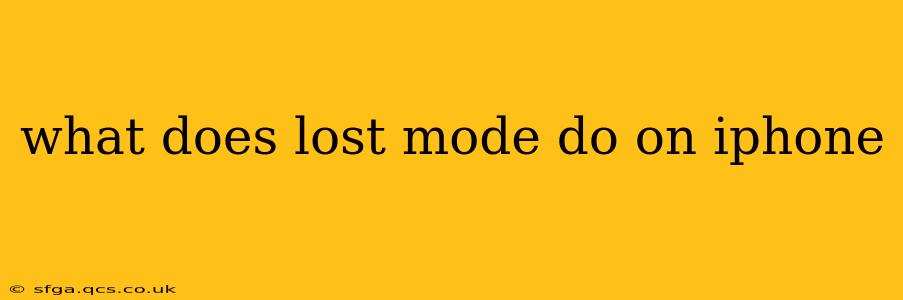Losing your iPhone is a terrifying experience, but Apple's Lost Mode feature can significantly reduce the stress and risk. This powerful tool helps you locate, protect, and remotely manage your device until you recover it. In this guide, we'll explore exactly what Lost Mode does and how to use it effectively.
What Happens When You Activate Lost Mode on Your iPhone?
Activating Lost Mode on your iPhone triggers several crucial actions designed to safeguard your data and help you retrieve your device. These include:
-
Remote Locking: Your iPhone is locked with a passcode (or Face ID/Touch ID, if enabled). This prevents unauthorized access to your apps, photos, contacts, and other sensitive information. Even if someone finds your phone, they won't be able to use it.
-
Custom Message Display: You can display a custom message on the lock screen, including your contact information or instructions on how to return the device. This increases the chances of getting your iPhone back safely.
-
Tracking Activation: Lost Mode automatically enables the Find My app's location services, allowing you to see your iPhone's location on a map (provided it has a network connection). This is essential for tracking its movements and potentially recovering it.
-
Remote Sound: You can remotely trigger a sound from your iPhone, even if it's on silent, to help locate it nearby. This is particularly helpful if you've misplaced it at home or in the office.
How Do I Turn on Lost Mode?
Lost Mode is accessed through iCloud's Find My service. To activate it, you need another Apple device (iPad, Mac, etc.) or a web browser:
- Sign in to iCloud.com/find: Use your Apple ID and password to access the Find My website.
- Select your iPhone: From the list of your devices, choose the lost iPhone.
- Choose "Lost Mode": Click on the "Lost Mode" option.
- Enter a Phone Number: Provide a phone number where someone can contact you if they find your iPhone.
- Add a Message (Optional): Compose a message to display on the lock screen. This could include instructions on how to return the phone, or simply your contact information.
- Activate Lost Mode: Click the button to confirm and activate Lost Mode.
The process is similar on another Apple device using the Find My app.
What Happens When Lost Mode is Activated? Does it Wipe My Data?
Crucially, Lost Mode does not erase your data. It only locks your device and allows you to track its location. This is a critical difference from "Erase iPhone," which permanently deletes all information on your device. Think of Lost Mode as a temporary security measure until you recover your iPhone.
Can I Still Use My iPhone's Features in Lost Mode?
No, you cannot use most of your iPhone's features while it's in Lost Mode. The device is effectively locked until you deactivate Lost Mode using the correct passcode. Apple Pay and other payment-related features are also disabled.
How Do I Turn Off Lost Mode?
Once you've recovered your iPhone, you can deactivate Lost Mode:
- Enter your passcode: Unlock your iPhone using your usual passcode.
- Lost Mode will automatically deactivate.
Can I Use Lost Mode if My iPhone is Offline?
Unfortunately, Lost Mode relies on an internet connection (Wi-Fi or cellular data) to function. If your iPhone is offline, you won't be able to activate Lost Mode or track its location. However, as soon as it connects to a network, it will automatically activate.
What if I Can't Find My iPhone?
If you've exhausted all efforts to find your iPhone and Lost Mode hasn't helped, your next step should be to use the "Erase iPhone" feature within the Find My app or website. This will remotely wipe all data from your device, protecting your personal information from falling into the wrong hands. Remember, this action is irreversible, so only use it as a last resort.
By understanding how Lost Mode works and how to use it effectively, you can significantly improve your chances of recovering your lost iPhone and protecting your valuable data. Remember to always enable Find My on your iPhone as a preventative measure.