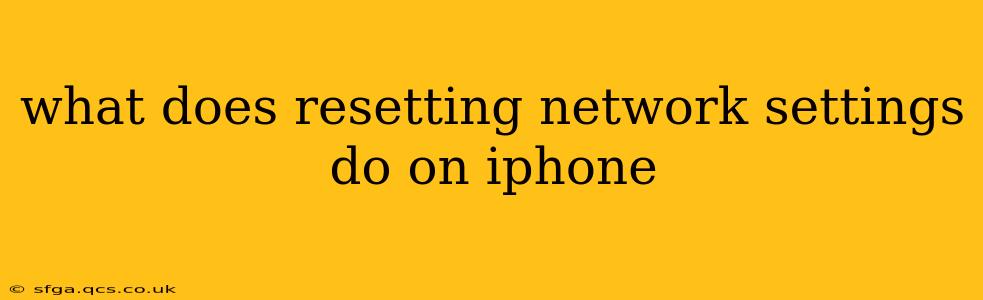Resetting network settings on your iPhone is a powerful troubleshooting step that can resolve a variety of connectivity issues. It's a more aggressive solution than simply turning your phone off and on again, but less drastic than a full factory reset. Understanding what it does and when to use it is key. This guide will break down exactly what happens when you reset your network settings and answer some common questions.
What Happens When You Reset Network Settings?
Resetting your network settings on your iPhone effectively erases all your current network configurations. This includes:
- Wi-Fi networks: All saved Wi-Fi passwords and network configurations will be deleted. You'll need to re-enter your passwords to reconnect to your home Wi-Fi and any other networks you previously saved.
- Bluetooth devices: Any paired Bluetooth devices will be unpaired. You'll have to re-pair them manually.
- VPN and APN settings: Any Virtual Private Network (VPN) configurations and cellular network settings (Access Point Names or APNs) will be reset to their defaults. If you use a VPN for work or security, you'll need to reconfigure it.
- Cellular data settings: While it won't erase your cellular plan, it resets the settings related to how your iPhone connects to your carrier's network. This can be helpful if you're experiencing connectivity problems with your mobile data.
Importantly, it does not erase any of your data, photos, apps, or other personal information. It only affects your network settings and connections.
Why Would I Need to Reset My Network Settings?
There are several reasons why you might need to reset your network settings:
- Persistent Wi-Fi connection problems: If you're consistently unable to connect to a Wi-Fi network, or if the connection keeps dropping, resetting network settings is a good troubleshooting step.
- Issues with Bluetooth connectivity: Experiencing problems pairing or connecting to Bluetooth devices? A network settings reset might solve the issue.
- Problems with cellular data: If you're having trouble connecting to your cellular data network, or if the connection is slow or unreliable, resetting these settings is worth a try.
- VPN connection failures: If your VPN connection isn't working correctly, a reset might resolve underlying configuration issues.
- After installing a new iOS update: Sometimes, new iOS updates can cause conflicts with network settings. A reset can help resolve these conflicts.
How Do I Reset My Network Settings?
The process is fairly straightforward:
- Open the Settings app on your iPhone.
- Tap General.
- Scroll down and tap Transfer or Reset iPhone.
- Tap Reset.
- Tap Reset Network Settings.
- You'll be prompted to enter your passcode.
Will Resetting Network Settings Delete My Data?
No. Resetting network settings only affects your network configurations and connections. It will not delete any of your personal data, photos, apps, or other files stored on your iPhone.
What If My Problems Persist After Resetting Network Settings?
If you've reset your network settings and are still experiencing connectivity problems, you should consider other troubleshooting steps:
- Check your internet connection: Make sure your modem and router are working correctly.
- Contact your internet service provider (ISP): There might be an outage or issue on their end.
- Contact your mobile carrier: If you're experiencing problems with cellular data, contact your carrier for support.
- Backup and restore your iPhone: As a last resort, you might consider backing up your data and restoring your iPhone to factory settings. However, this is a more drastic measure.
By understanding what resetting network settings entails and when to use it, you can effectively troubleshoot various connectivity issues on your iPhone without resorting to more drastic measures. Remember to reconnect to your Wi-Fi networks and re-pair your Bluetooth devices after the reset.