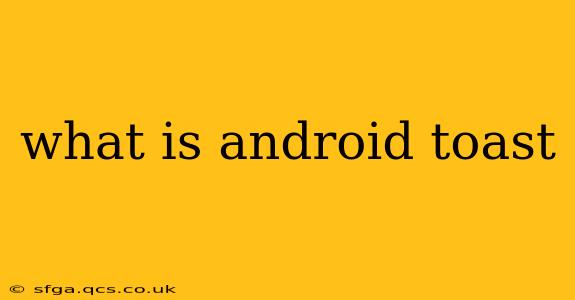Android Toast is a small popup message that appears briefly on the screen to provide quick feedback to the user. Unlike dialog boxes or alerts, Toasts don't interrupt the user's workflow; they simply appear for a short duration before automatically disappearing. This makes them ideal for providing simple notifications or confirmations without disrupting the user experience. Think of it as a lightweight, non-intrusive way to communicate with the user.
This guide will delve into the intricacies of Android Toasts, exploring their functionalities, customization options, and best practices for implementation. We'll also address some frequently asked questions surrounding their use.
What are the different types of Android Toasts?
While there isn't a formal classification of "types" of Toasts in the Android SDK, we can categorize them based on their functionality and appearance. Essentially, you can customize them with different lengths of display time and styling to achieve various effects. The core functionality remains the same: a brief message displayed to the user.
-
Short Toast: This is the default and most commonly used type. It displays the message for a short period, typically around 2 seconds.
-
Long Toast: This option displays the message for a longer duration, generally around 3.5 seconds, allowing for more complex or longer messages.
How do I create an Android Toast?
Creating an Android Toast is straightforward. You'll use the Toast class, a part of the Android SDK. Here's a basic example in Kotlin:
Toast.makeText(context, "This is a Toast message", Toast.LENGTH_SHORT).show()
In this code snippet:
context: This is the context in which the Toast is displayed (e.g., an Activity or a Fragment)."This is a Toast message": This is the text that will be displayed in the Toast.Toast.LENGTH_SHORT: This specifies that the Toast should be displayed for a short duration. You can also useToast.LENGTH_LONG..show(): This method displays the Toast on the screen.
This code will create a short Toast message displaying "This is a Toast message." You can easily change the message to display any desired text. Java implementation is very similar; just replace the Kotlin syntax with the equivalent Java constructs.
Can I customize the appearance of an Android Toast?
While you can't radically change the overall appearance of a Toast (it's intentionally designed to be simple and unobtrusive), you can customize certain aspects:
-
Duration: As mentioned earlier, you can choose between
Toast.LENGTH_SHORTandToast.LENGTH_LONG. -
Gravity: You can control the position of the Toast on the screen using
setGravity(). For example, you can position it at the top, bottom, or center. -
Custom Views: For more advanced customization, you can create a custom layout and use it with the Toast. This allows for greater control over the appearance (e.g., adding icons, changing background colors, or using different fonts). This involves inflating a custom layout and setting it as the view for the Toast using
setView().
What are the best practices for using Android Toasts?
-
Keep it brief: Toasts are meant for short messages. Avoid lengthy explanations or complex information.
-
Use appropriately: Use Toasts for simple confirmations, notifications, or brief feedback. Don't use them for critical errors or information that requires user interaction.
-
Avoid overuse: Too many Toasts can clutter the screen and become annoying to the user. Use them sparingly and only when necessary.
-
Consider accessibility: Ensure your Toast messages are accessible to users with disabilities, such as using sufficient contrast and avoiding jargon.
When should I use a Toast instead of a Dialog?
Use a Toast when you need to provide a quick, non-intrusive notification that doesn't require user interaction. Use a Dialog when you need to present more complex information, require user input, or need to interrupt the user's workflow. Essentially, Toasts are for quick feedback; Dialogs are for more substantial interactions.
How can I display a Toast with an icon?
To display a Toast with an icon, you will need to create a custom view. This involves creating a layout XML file with an ImageView and a TextView, then inflating this layout and setting it as the view of your Toast using setView(). This allows you to embed an image within the Toast notification.
This comprehensive guide provides a thorough understanding of Android Toasts, covering their creation, customization, and best practices. By understanding these aspects, you can effectively utilize Toasts to improve the user experience of your Android applications.