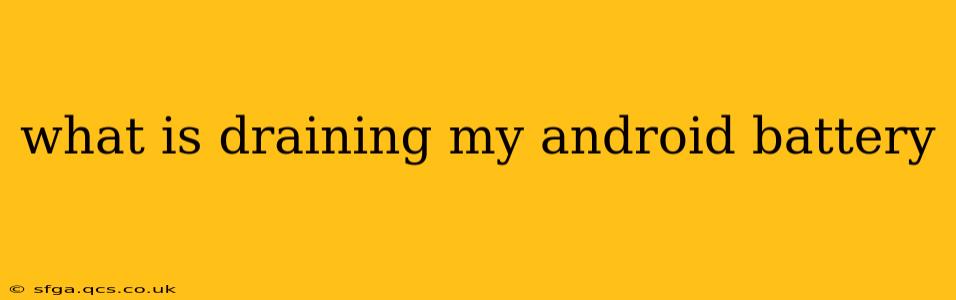Android phones are powerful devices, but their impressive capabilities come at a cost: battery life. Many factors can contribute to rapid battery drain, leaving you scrambling for a charger before the day is done. This comprehensive guide will help you diagnose and solve the mystery of your dwindling Android battery. We'll explore common culprits and offer practical solutions.
What are the most common battery drain culprits on Android?
Several factors commonly contribute to excessive battery drain on Android devices. These include:
- Screen Brightness and Usage: Your screen is the biggest battery consumer. High brightness settings and prolonged screen-on time significantly impact battery life.
- Background Apps: Apps running in the background, even when not actively used, consume resources and battery power. Many apps continue to operate even when closed, fetching updates, syncing data, or performing other background tasks.
- Location Services: GPS, Wi-Fi scanning, and other location-based services constantly consume power. If these aren't essential, turning them off can significantly improve battery life.
- Mobile Data and Wi-Fi: Constantly searching for and connecting to networks consumes energy. Optimizing your network settings can be beneficial.
- High-Performance Tasks: Demanding apps like games, video streaming, and augmented reality experiences utilize substantial battery power.
- Poor Signal Strength: Weak cellular signals force your phone to work harder, leading to increased battery consumption.
- Faulty Hardware: In some cases, a hardware problem, such as a failing battery or charging port, may be responsible for rapid battery drain.
- Operating System and Updates: Older operating systems may not be as battery-efficient as newer versions. Keeping your software updated usually improves efficiency.
How can I identify which apps are draining my Android battery?
Android offers built-in tools to help you pinpoint battery-hungry apps. The process varies slightly depending on your Android version and phone manufacturer, but generally involves:
- Accessing Battery Settings: Open your phone's Settings app. Look for a section labeled "Battery," "Battery usage," or something similar.
- Reviewing Battery Usage: This section displays a list of apps, ranked by their battery consumption. You'll see both the percentage of battery used and the usage time for each app. This provides a clear indication of which apps are the biggest culprits.
How do I optimize my Android device for better battery life?
Several strategies can optimize your Android device for improved battery performance:
1. Manage Screen Brightness and Timeout:
- Reduce Screen Brightness: Lowering your screen's brightness is one of the most effective ways to conserve battery power. Consider using auto-brightness, which adjusts the brightness based on ambient light.
- Shorten Screen Timeout: Set your screen to turn off after a shorter period of inactivity.
2. Control Background App Activity:
- Restrict Background Data: Limit or disable background data for apps you don't need constantly syncing. This prevents them from consuming battery power while idle.
- Force Stop Apps: Force-stop apps that are consuming excessive battery, although this might disrupt ongoing tasks.
- Uninstall Unused Apps: Remove apps you no longer use. They consume space and may drain your battery in the background.
3. Manage Location Services:
- Disable Location Services: If you don't need location services, disable them entirely or restrict access for individual apps.
- Use High-Accuracy Mode Only When Needed: High-accuracy location uses GPS, Wi-Fi, and mobile data; using a lower-accuracy mode when precise location isn't crucial saves battery.
4. Optimize Network Settings:
- Use Wi-Fi When Available: Wi-Fi consumes less battery than mobile data.
- Turn off Mobile Data When Not Needed: Disable mobile data when you don't need to be online.
- Airplane Mode for Extended Battery Life: Airplane mode disables all wireless connections, significantly extending battery life when you don't need connectivity.
5. Reduce High-Performance Usage:
- Limit Gaming and Streaming: Reduce your use of battery-intensive applications such as games, video streaming services, and high-resolution video playback.
6. Monitor Signal Strength:
- Improve Signal: If you have weak cell service, try moving to a location with better reception to reduce battery drain.
7. Keep Your Software Updated:
- Install Updates: Software updates often include battery optimization improvements. Keep your operating system and apps updated.
8. Consider a Battery Replacement:
- Battery Health: If none of these steps work and your battery seems to drain far too quickly, you may need a battery replacement.
Can widgets drain my battery?
Yes, widgets, particularly those that are dynamic and frequently updated, can contribute to battery drain. While convenient, some widgets constantly access data and refresh, leading to higher energy consumption. Limiting the number of widgets, and choosing static ones where possible, can improve battery life.
Is there a way to completely shut down apps on Android?
While Android doesn't have a single "kill all" button like some other operating systems, you can force-stop individual apps. This closes the app and stops all background processes. However, this is not a permanent solution, and apps will often restart when needed. Properly managing background processes, as outlined above, is a more sustainable approach.
By following these tips and closely monitoring your battery usage, you can significantly improve the lifespan of your Android phone's battery and reduce those frustrating moments when you're desperately searching for a charger. Remember, patience and a systematic approach are key to identifying and resolving the root cause of your battery drain.