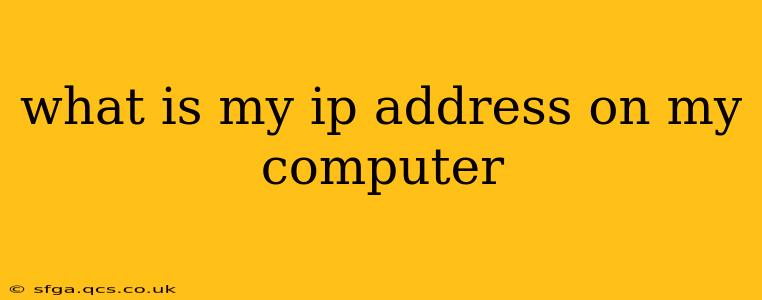Finding your IP address is surprisingly simple, and there are several ways to do it, depending on your operating system and comfort level with computer settings. Knowing your IP address can be helpful for troubleshooting network issues, accessing your router settings, or even for online security purposes. This guide will walk you through the process.
What is an IP Address?
Before we dive into finding your IP address, let's briefly define what it is. An IP address (Internet Protocol address) is a unique numerical label assigned to each device connected to a computer network that uses the Internet Protocol for communication. Think of it as your computer's address on the internet. There are two main types:
- IPv4: This is the older version, expressed as four sets of numbers separated by periods (e.g., 192.168.1.100).
- IPv6: This is the newer, more expansive version, using hexadecimal numbers and colons (e.g., 2001:0db8:85a3:0000:0000:8a2e:0370:7334).
You'll most likely see your IPv4 address.
How to Find Your IP Address: Different Methods
Here are several ways to locate your IP address, catering to various technical skill levels:
1. Using a Search Engine
The simplest method is often the best. Just search "what is my IP address" in your preferred search engine (Google, Bing, DuckDuckGo, etc.). The search engine will usually display your public IP address at the top of the results. This is the address visible to other devices and websites on the internet. It's not your private IP address which is used on your local network.
2. Using Your Operating System's Settings
This method reveals your private IP address, the address you use within your home network.
Windows:
- Open the Control Panel.
- Go to Network and Internet, then Network and Sharing Center.
- Click on the name of your active network connection (e.g., Wi-Fi or Ethernet).
- Click on Details. Your IPv4 address will be listed under "IPv4 Address."
macOS:
- Click the Apple menu in the top-left corner.
- Select System Preferences.
- Click Network.
- Select your active network connection (Wi-Fi or Ethernet) from the list on the left.
- Your IPv4 address will be displayed under "IPv4 Address."
Linux (varies by distribution):
The method for finding your IP address on Linux depends on your specific distribution (Ubuntu, Fedora, etc.). You'll typically use the command line. Searching for "find my IP address [your Linux distribution]" online will provide specific instructions. Common commands include ip addr show or ifconfig.
3. Using Command Prompt or Terminal (Windows & macOS)
This provides more detailed network information, including your IP address.
Windows:
- Open the Command Prompt (search for "cmd" in the Start menu).
- Type
ipconfigand press Enter. Look for "IPv4 Address" under your active network adapter.
macOS:
- Open the Terminal (found in Applications/Utilities).
- Type
ifconfigand press Enter. Look for "inet" under your active network interface (en0 for Wi-Fi, en1 for Ethernet, etc.).
What's the Difference Between Public and Private IP Addresses?
-
Public IP Address: This is the address your internet service provider (ISP) assigns to your router. It's what websites see when you visit them. It's unique across the entire internet.
-
Private IP Address: This is the address your router assigns to your computer and other devices on your home network. It's only visible within your local network and isn't routable on the public internet.
This guide should help you find your IP address easily. Remember to choose the method that best suits your technical expertise. If you encounter any problems, searching for more specific instructions related to your operating system will likely provide additional assistance.