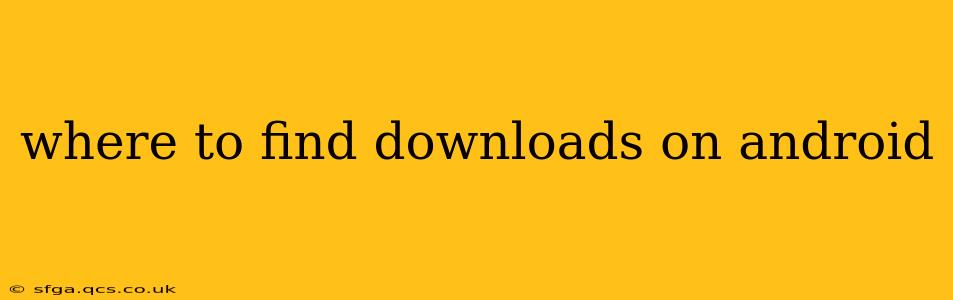Finding your downloaded files on Android can sometimes feel like searching for a needle in a haystack. The location varies depending on the app used for the download, the Android version, and even the manufacturer of your device. This guide will provide a comprehensive overview of where to locate your downloads and troubleshoot common issues.
What App Did You Use to Download?
This is the most crucial first step. Different apps handle downloads differently. Let's break down some common scenarios:
-
Chrome (and other browsers): Downloaded files from Chrome and most other browsers are typically stored in the Downloads folder. You can usually access this folder through a dedicated "Downloads" app, your file manager, or by searching for "Downloads" within your phone's search function.
-
Specific Apps (e.g., YouTube, Spotify): Many apps handle downloads internally. YouTube downloads, for instance, are usually accessible through the YouTube app itself, often under a "Downloads" or "Library" section. Spotify downloads reside within the Spotify app. Check the app's settings or help section for guidance.
-
Download Managers: If you use a dedicated download manager app (like Advanced Download Manager or others), the downloaded files will typically be stored in a folder specified by that app. Refer to the app's settings or help section for its default download location.
Finding Your Downloads Folder Directly
If you know you downloaded a file using a browser or a file manager, finding the Downloads folder directly is the most straightforward approach:
-
Using a File Manager App: Most Android devices come pre-installed with a file manager (sometimes called "My Files," "Files," or similar). Open this app and look for a folder labeled "Downloads." This is the most common location for downloads from browsers and some other apps.
-
Through the App Drawer: Some phones provide quick access to the Downloads folder directly from the app drawer. Look for a dedicated "Downloads" app or icon.
-
Searching for "Downloads": Most Android versions have a built-in search function. Search for "Downloads," and your device should highlight the Downloads folder if it exists.
What if I Can't Find My Downloads?
If you've checked the above locations and still haven't found your downloads, consider these possibilities:
1. Check Your Storage Permissions:
Some apps require permission to access your device's storage to save downloads. Ensure the app you used to download the files has the necessary storage permissions enabled. You can usually find this in your phone's Settings > Apps > [App Name] > Permissions.
2. Different Download Location:
Some apps allow you to customize the download location. Check the app's settings to see if you've inadvertently changed the default download folder.
3. Internal vs. External Storage:
Downloads might be saved to your phone's internal storage or an external SD card. Check both locations within your file manager.
4. Incorrect File Name:
Sometimes, the downloaded file might have a slightly different name than expected. Try searching for keywords related to the file instead of the exact file name.
5. Recent Downloads (Android 10 and above):
In Android 10 and later versions, you may find recently downloaded files grouped under a "Recent Downloads" section within your file manager. This isn't a dedicated folder but provides a quick view of your latest downloads.
Troubleshooting Specific Download Issues
H2: My Downloads are Incomplete:
Incomplete downloads usually indicate a problem with your internet connection, insufficient storage space, or a corrupted download. Try checking your internet connection, clearing the app's cache and data, and trying the download again.
H2: I can't access my downloads from a different app:
This happens because apps are often sandboxed and can only access their own data. You usually need to use a file manager to access files from another app's download directory.
By following these steps, you should be able to locate your Android downloads effectively. Remember to always check the specific app you used for downloading, as the location can vary greatly.