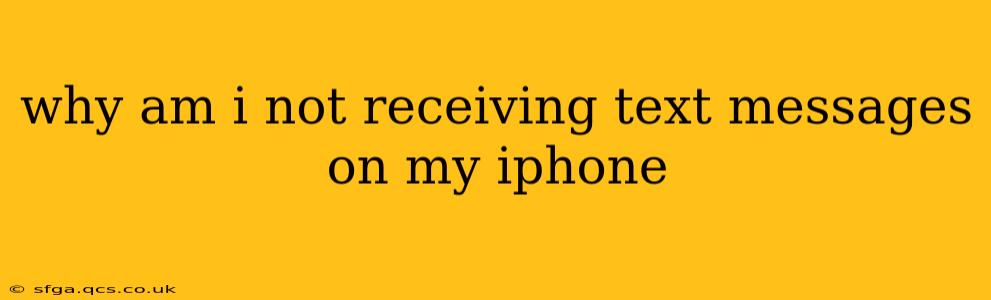Frustrating, isn't it? Suddenly, your iPhone stops receiving text messages. This common problem can stem from several sources, and troubleshooting requires a systematic approach. Let's dive into the most frequent culprits and how to fix them.
Is iMessage Turned On?
This is the most common reason for not receiving texts on an iPhone. iMessage uses data or Wi-Fi to send messages between Apple devices, and if it's not enabled, your messages might be stuck in iMessage limbo.
- Check your settings: Go to Settings > Messages. Make sure the iMessage toggle is switched on.
- Restart your phone: A simple restart can often resolve minor software glitches affecting iMessage.
Are You Connected to a Network?
iMessage needs a data or Wi-Fi connection to function properly. If you're having connectivity issues, you won't receive messages.
- Check your cellular data: Ensure your cellular data is enabled and you have a strong signal. Go to Settings > Cellular to check.
- Try connecting to Wi-Fi: If cellular data is weak or unavailable, connect to a reliable Wi-Fi network.
Is Your Phone Number Correctly Associated with iMessage?
Incorrectly registered phone numbers can cause delivery issues.
- Verify your phone number: In Settings > Messages, check that the phone number listed is correct.
- Sign out and back in to iMessage: Try signing out of iMessage (in Settings > Messages) and then signing back in. This forces a refresh of your account information.
Do You Have Enough Storage Space?
A full iPhone can prevent various functions from working correctly, including receiving messages.
- Check your storage: Go to Settings > General > iPhone Storage to see how much space you have left. Delete unnecessary apps or files if storage is low.
Are Your Messages Blocked?
Check if the sender is accidentally blocking your number or if you've inadvertently blocked them.
- Check your blocked contacts: In Settings > Messages > Blocked Contacts, ensure the sender isn't on your blocked list.
- Ask the sender to check their blocked contacts: If you suspect you’ve been blocked, politely ask the sender to check their blocked contacts.
Are You Experiencing a Network Outage?
Sometimes, the problem isn't on your end. Network outages from your carrier can prevent messages from being delivered.
- Check your carrier's status: Visit your mobile carrier's website or app to see if there are any reported outages in your area.
Have You Tried a Restart or Force Restart?
Sometimes a simple restart isn't enough. A force restart can resolve deeper software issues.
- Restart your iPhone: Press and hold the power button until the "slide to power off" slider appears. Slide to power off, then turn your iPhone back on.
- Force Restart (depending on your iPhone model): The method for a force restart varies slightly depending on the model of your iPhone. Search online for "force restart iPhone [your iPhone model]" for precise instructions.
Is the Problem with the Carrier Settings?
Incorrect or outdated carrier settings can interfere with messaging services.
- Update your carrier settings: Go to Settings > General > About and let your iPhone check for updates to carrier settings. Your phone might prompt you to do this automatically.
Have You Tried a Software Update?
Outdated software can cause various bugs and glitches. Ensure your iPhone is running the latest iOS version.
- Check for updates: Go to Settings > General > Software Update.
Is there an Issue with the Sender's Phone?
Before you assume the problem is entirely on your end, consider the possibility of an issue with the sender's device or carrier.
If you've tried all these troubleshooting steps and are still not receiving text messages, consider contacting Apple Support or your mobile carrier for further assistance. They may be able to identify deeper problems requiring more technical solutions. Remember to provide them with detailed information about the steps you've already taken.