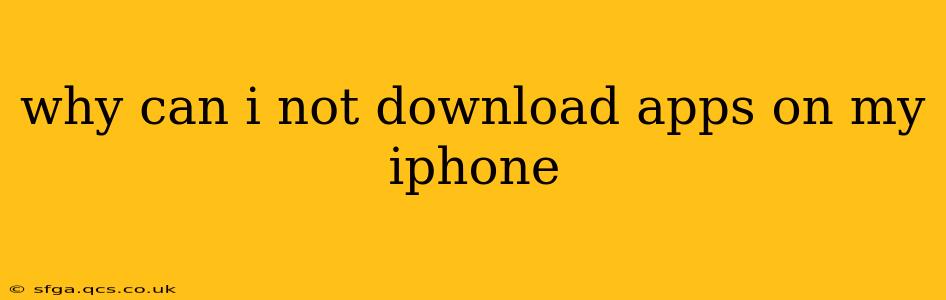Downloading apps is a fundamental part of the iPhone experience, so encountering problems can be incredibly frustrating. This comprehensive guide will walk you through the most common reasons why you might be unable to download apps on your iPhone and offer effective solutions. We'll explore everything from simple fixes to more in-depth troubleshooting steps.
Insufficient Storage Space
One of the most frequent culprits behind failed app downloads is a lack of available storage space on your iPhone. Apps, along with their associated data, can take up considerable space. Before attempting any other troubleshooting steps, check your storage:
- Go to: Settings > General > iPhone Storage.
- Review: The storage usage breakdown. If you're nearing your storage limit, you'll need to free up space by deleting unused apps, photos, videos, or other files. Consider using iCloud to store photos and videos off your device.
Network Connectivity Problems
A stable internet connection is absolutely essential for downloading apps. If your Wi-Fi or cellular data is unreliable, you won't be able to download anything.
- Check your Wi-Fi: Ensure your iPhone is connected to a reliable Wi-Fi network. Try restarting your router or modem if necessary.
- Check your cellular data: Make sure cellular data is enabled and you have sufficient data allowance remaining. Go to Settings > Cellular to check your data usage.
- Try a different network: If possible, connect to a different Wi-Fi network or switch to cellular data (or vice-versa) to see if the problem persists.
Apple ID and Payment Issues
Problems with your Apple ID or payment information can also prevent app downloads.
- Verify your Apple ID: Ensure you're logged into the correct Apple ID account. Go to Settings > [Your Name] to check.
- Check payment information: Go to Settings > [Your Name] > Payment & Shipping. Verify your payment method is valid and up-to-date. You might need to update your credit card information or add a new payment method.
- Sign out and back in: Try signing out of your Apple ID and then signing back in. This can sometimes resolve authentication issues.
Software Update Issues
An outdated iOS version can sometimes lead to compatibility problems and prevent app downloads. Make sure your iPhone is running the latest iOS version.
- Go to: Settings > General > Software Update.
- Check for updates: If an update is available, download and install it. This often resolves underlying bugs and improves app compatibility.
App Store Server Issues
Occasionally, problems on Apple's App Store servers can disrupt app downloads. This is usually temporary.
- Check Apple's System Status: Visit the Apple System Status page (https://www.apple.com/support/systemstatus/) to see if there are any reported App Store outages. If there are, wait a while and try again later.
App Store Problems and Restrictions
There are a few less common issues within the App Store itself that may interfere with app downloads:
- Restart your iPhone: A simple restart can often resolve temporary glitches within the App Store app.
- Check for App Store updates: Ensure the App Store app itself is up to date.
Why is my app download stuck?
If your app download is stuck, it's likely due to one of the above issues (especially network connectivity or storage space). Try the troubleshooting steps outlined above, paying close attention to your network connection and available storage.
Why am I getting an error message when downloading apps?
Error messages provide crucial clues. Note the exact wording of the error message, as it will help pinpoint the problem. Common error messages often relate to payment information, network connectivity, or storage space.
Why can't I download specific apps?
Some apps may have specific requirements, such as compatibility with your iPhone model or iOS version. Check the App Store description for the app to see if it's compatible with your device.
By systematically working through these troubleshooting steps, you should be able to identify and resolve the issue preventing you from downloading apps on your iPhone. Remember to always check for the simplest solutions first, such as sufficient storage space and a stable internet connection.