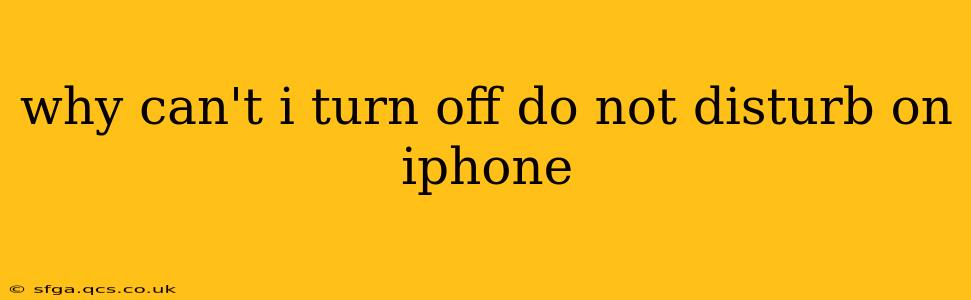Do Not Disturb (DND) is a handy iPhone feature, but sometimes it seems to develop a mind of its own. If you're finding yourself unable to disable DND, you're not alone. This frustrating issue can stem from several sources, and this guide will walk you through troubleshooting the problem. Let's explore the common reasons why you might be stuck in DND mode and how to regain control.
Is Do Not Disturb Scheduled?
One of the most common causes of an unintentionally activated DND mode is scheduled DND. Your iPhone might be automatically activating Do Not Disturb during specific times, like overnight or during meetings.
How to check and disable scheduled DND:
- Open the Settings app.
- Tap on Focus.
- Select Do Not Disturb.
- Look for the Scheduled option. If it's enabled, toggle it off. You can also customize or delete scheduled times here.
Is Do Not Disturb Activated by a Focus Mode?
iOS uses "Focus" modes to manage notifications. Do Not Disturb might be activated as part of a broader Focus mode, such as "Sleep," "Work," or a custom Focus.
How to check and disable Focus-related DND:
- Open the Settings app.
- Tap on Focus.
- Check the list of your Focus modes (Sleep, Work, Driving, etc.). If a Focus mode is enabled and includes Do Not Disturb, you'll need to either disable that Focus mode or modify it to remove DND.
Is Driving Focus Enabled?
If you use the "Driving Focus," it automatically activates Do Not Disturb to minimize distractions while driving. Even if you're not driving, a glitch might prevent it from turning off.
How to check and disable Driving Focus:
- Open the Settings app.
- Tap on Focus.
- Check if the "Driving" Focus is enabled. If so, disable it.
Are There Any Automation Rules Affecting Do Not Disturb?
Automation apps like Shortcuts or third-party apps can sometimes unintentionally trigger or prevent the disabling of Do Not Disturb.
How to investigate automation rules:
- Review any Shortcuts or automations you've created to see if they interact with Do Not Disturb. Disable or modify any suspicious automations.
- Consider third-party apps you've installed that might manage notifications or Focus modes. Check their settings for any relevant configurations.
Is There a Software Glitch?
Occasionally, a software bug within iOS itself can interfere with Do Not Disturb functionality.
How to address potential software glitches:
- Restart your iPhone: A simple restart often resolves temporary software glitches.
- Update your iPhone software: Make sure your iPhone is running the latest version of iOS. Go to Settings > General > Software Update to check for updates.
My iPhone is Still Stuck in Do Not Disturb Mode - What Now?
If you've tried all the above steps and still can't turn off Do Not Disturb, you might need to consider more drastic measures:
- Restore your iPhone: As a last resort, you can back up your data and restore your iPhone to factory settings. This will erase all data, so ensure you have a backup! This should only be done after exhausting all other options.
- Contact Apple Support: If the problem persists, contacting Apple Support is your best bet. They can provide further assistance and potentially identify a hardware or software issue requiring repair.
By systematically working through these troubleshooting steps, you should be able to identify the reason why you can't turn off Do Not Disturb and regain full control of your iPhone's notification settings. Remember to always back up your data before attempting major software resets.