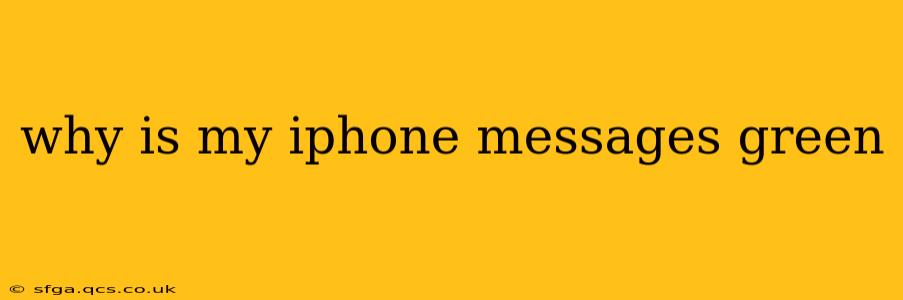Seeing green bubbles instead of blue in your iPhone Messages app means you're not using iMessage. This guide will explain why this happens and how to troubleshoot it. Understanding the difference between iMessage and SMS/MMS is key to solving this common iPhone messaging issue.
What is iMessage?
iMessage is Apple's proprietary messaging service. It uses the internet (data) to send messages, photos, videos, and more between Apple devices (iPhones, iPads, Macs). Key features of iMessage include:
- End-to-End Encryption: Your messages are encrypted, keeping them private between you and the recipient.
- Rich Media Support: Send high-quality photos, videos, and other media formats.
- Read Receipts: See when your messages are read (unless the recipient has this feature disabled).
- Typing Indicators: See when the recipient is typing a response.
- Blue Bubbles: Messages sent via iMessage appear as blue bubbles.
What are SMS/MMS Messages?
SMS (Short Message Service) and MMS (Multimedia Messaging Service) are older, standard messaging protocols used by virtually all mobile phones. They use your cellular network (or Wi-Fi calling) to send messages. Key features and differences from iMessage include:
- Limited Media Support: MMS allows for sending some multimedia, but it's often lower quality and less versatile than iMessage.
- No End-to-End Encryption: SMS/MMS messages are generally not end-to-end encrypted.
- Green Bubbles: Messages sent via SMS/MMS appear as green bubbles in the Messages app.
Why are My iPhone Messages Green Instead of Blue?
Green bubbles indicate that your message was sent as an SMS/MMS message, not an iMessage. Several reasons explain this:
1. The Recipient Doesn't Have an iPhone or iMessage Enabled:
This is the most common cause. If the recipient uses an Android phone or doesn't have iMessage enabled on their Apple device, your messages will default to SMS/MMS.
2. You Don't Have an Active Internet Connection (Data or Wi-Fi):
iMessage requires an active internet connection. If your Wi-Fi or cellular data is turned off, or you have a weak or unstable connection, your messages may revert to SMS/MMS.
3. iMessage is Disabled on Your iPhone:
Check your iMessage settings. If it's accidentally turned off, your messages will be sent as SMS/MMS.
4. Issues with Your Cellular Network:
Rarely, problems with your cellular provider's network may prevent iMessage from functioning correctly.
5. The Recipient Blocked You:
While unlikely to show a consistent green message pattern, if a recipient blocks you, iMessage might fail to connect, resulting in SMS/MMS usage.
How to Troubleshoot Green Messages
Here's a step-by-step guide to fix the green bubble issue:
- Check the Recipient's Device: Verify that the recipient has an iPhone or iPad and has iMessage enabled.
- Check Your Internet Connection: Ensure you have a stable internet connection (Wi-Fi or cellular data). Try restarting your phone or router if necessary.
- Verify iMessage Settings: Go to Settings > Messages and make sure iMessage is toggled on.
- Restart Your iPhone: A simple restart often resolves temporary software glitches.
- Check Your Carrier Settings: Go to Settings > General > About and allow your iPhone to check for and install carrier settings updates.
- Contact Your Carrier: If none of the above work, contact your cellular carrier to rule out any network problems.
By understanding the differences between iMessage and SMS/MMS and following these troubleshooting steps, you can ensure your iPhone messages consistently appear as blue bubbles. Remember, blue bubbles mean you're leveraging the enhanced features of iMessage, offering better privacy and media support.