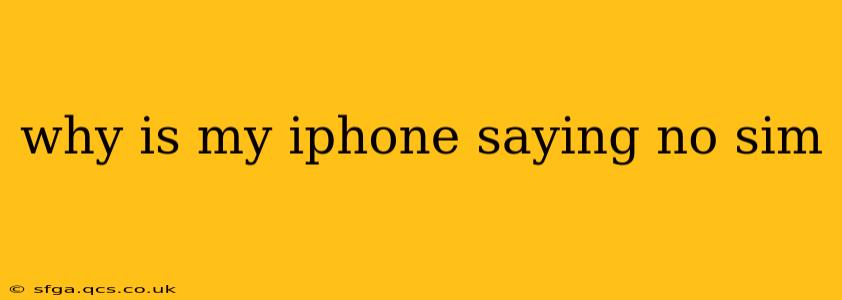Seeing the dreaded "No SIM" message on your iPhone is frustrating, but it's a common problem with several potential solutions. This comprehensive guide will walk you through troubleshooting steps to get your iPhone back online. We'll cover everything from simple fixes to more advanced solutions, ensuring you're equipped to handle this issue effectively.
Common Causes of the "No SIM" Error
Before diving into solutions, it's important to understand what might be causing the problem. The "No SIM" error can arise from a variety of issues, including:
- Loose or incorrectly installed SIM card: This is often the simplest and most common cause.
- Damaged SIM card: A bent or physically damaged SIM card may not function properly.
- Network issues: Problems with your cellular network provider can also trigger this error.
- Software glitches: A bug in your iPhone's operating system can sometimes interfere with SIM card recognition.
- Hardware problems: In rarer cases, a problem with your iPhone's SIM card reader itself may be at fault.
Troubleshooting Steps: Resolving the "No SIM" Error
Let's tackle the most common scenarios and their respective solutions:
1. Check and Reinsert Your SIM Card
This is the first and most crucial step. Follow these instructions carefully:
- Power off your iPhone: This is essential to prevent data corruption.
- Locate the SIM tray: Usually found on the side of the phone (depending on your model). You'll need a SIM ejector tool (a small paperclip can work in a pinch).
- Remove the SIM tray: Gently insert the ejector tool and push it in until the tray pops out.
- Inspect the SIM card: Check for any visible damage like bending or scratches. Also, ensure the gold contacts are clean and free of debris. If it's damaged, you'll need a replacement from your carrier.
- Reinsert the SIM card: Make sure the SIM card is correctly oriented and fully seated in the tray. Gently push the tray back into your iPhone.
- Power on your iPhone: Check if the "No SIM" message has disappeared.
2. Restart Your iPhone
A simple restart can often resolve temporary software glitches that may be interfering with SIM card recognition. The method varies slightly depending on your iPhone model; refer to Apple's support website for specific instructions.
3. Check Your Cellular Data Settings
Go to Settings > Cellular and ensure that Cellular Data is turned on. Also, check for any other relevant settings that might be preventing your iPhone from connecting to your carrier's network.
4. Update Your iPhone's Software
Outdated software can sometimes contain bugs that cause this issue. Go to Settings > General > Software Update to check for and install any available updates.
5. Reset Network Settings
This will reset all your network-related settings, including Wi-Fi passwords, cellular data settings, and VPN configurations. Go to Settings > General > Transfer or Reset iPhone > Reset > Reset Network Settings. Remember, you'll need to re-enter your Wi-Fi passwords after this step.
6. Contact Your Cellular Carrier
If none of the above steps work, the problem might lie with your carrier's network or your account. Contact your carrier's customer support for assistance. They may be able to activate your SIM card remotely or investigate any network outages in your area. They can also check if there's an issue with your account that is blocking your service.
7. Is Your SIM Card Compatible?
While less common, ensure that the SIM card you're using is compatible with your iPhone model. Incorrect SIM card sizes can cause this error.
8. Hardware Issues: The Worst-Case Scenario
If all else fails, there might be a hardware problem with your iPhone's SIM card reader. In such cases, you should visit an Apple Store or authorized service provider for diagnosis and repair.
By systematically working through these troubleshooting steps, you should be able to resolve the "No SIM" error on your iPhone. Remember to always back up your data regularly to prevent data loss in case of unforeseen issues.