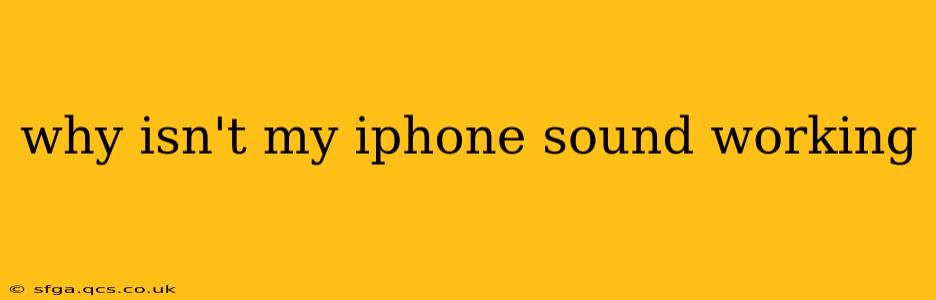Is your iPhone silent when it should be ringing, playing music, or making notification sounds? The frustrating silence of a malfunctioning iPhone speaker can be a major inconvenience. This comprehensive guide will walk you through troubleshooting steps to diagnose and fix the issue, covering common causes and solutions. We’ll also address some frequently asked questions to ensure you get your iPhone's audio back online.
Is the iPhone on Silent?
This might seem obvious, but the first thing to check is whether the ringer switch on the side of your iPhone is set to silent (orange showing). If it is, simply flip the switch to the other side to unmute your device.
Check the Volume Levels
Ensure the volume isn't accidentally turned all the way down. Look for the volume slider in the Control Center (swipe down from the top-right corner of the screen) and adjust it upwards. Check the volume for different applications; some apps might have independent volume settings.
Restart Your iPhone
A simple restart can often resolve temporary software glitches that interfere with audio output. The process varies slightly depending on your iPhone model, but generally involves pressing and holding the power button until the "slide to power off" option appears.
Update Your iPhone Software
Outdated software can sometimes contain bugs that affect audio functionality. Go to Settings > General > Software Update to check for and install any available updates. This is often overlooked but a crucial step.
Check for Headphones or Bluetooth Connections
If headphones or a Bluetooth device are connected, the sound may be routed to them instead of the iPhone's speakers. Disconnect any headphones or Bluetooth devices to see if the sound returns to your iPhone. Double-check your Bluetooth settings – sometimes a previously paired device can silently reconnect and mute your internal speakers.
Clean the Speaker Grilles
Dust, lint, or debris can accumulate in the speaker grilles, obstructing sound. Gently clean the speaker grilles with a soft-bristled brush or compressed air to remove any obstructions. Avoid using sharp objects that could damage the speakers.
Does the Sound Work with Different Apps?
If the sound is absent in all apps, the problem likely lies with the iPhone's system settings or hardware. However, if sound works in some apps but not others, the issue might be app-specific. Try reinstalling or updating the affected app to see if that solves the problem.
Check for Water Damage
If your iPhone has been exposed to water, liquid damage could be affecting the speakers or other audio components. While iPhones have some water resistance, prolonged or significant exposure to water can cause serious issues.
Is the Ringer or Notification Sound Turned Off?
Some users accidentally turn off ringer or notification sounds for specific apps or contacts. Check your individual app settings and notification settings in Settings > Sounds & Haptics to ensure that sounds are enabled for your chosen apps.
Factory Reset (Last Resort)
If none of the above steps work, a factory reset may be necessary. However, this will erase all data from your iPhone, so back up your data before attempting this. After the reset, your iPhone should function as if new. If the problem persists after this, it may indicate a hardware problem requiring professional service.
When to Seek Professional Help
If the problem persists after you’ve tried all the above troubleshooting steps, your iPhone may require professional repair. The internal speakers, audio chip, or other components may be damaged. Contact Apple Support or an authorized repair center for assistance.
By systematically working through this troubleshooting guide, you have a significantly increased chance of resolving your iPhone's sound problems without professional intervention. Remember to approach each step carefully and thoroughly before moving to the next. Good luck!