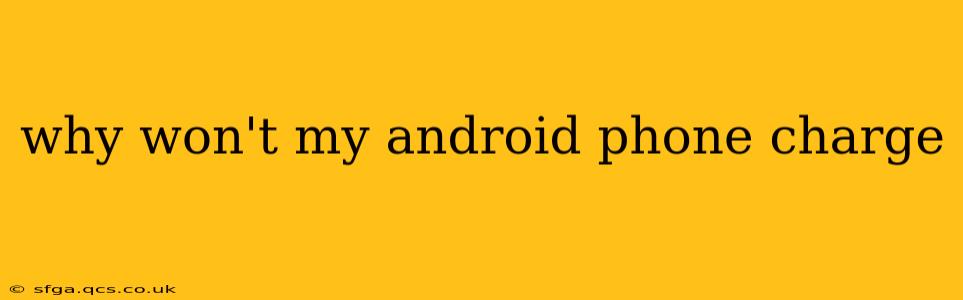Why Won't My Android Phone Charge? A Comprehensive Troubleshooting Guide
Many Android users have experienced the frustrating moment when their phone refuses to charge. This isn't always a sign of a major problem; often, it's a simple fix. However, diagnosing the issue requires a systematic approach. This guide will walk you through troubleshooting steps, helping you identify and resolve why your Android phone won't charge.
1. The Obvious Checks: Cable, Charger, and Port
Before diving into complex solutions, let's start with the basics. Many charging issues stem from problems with the charging equipment or phone's charging port.
- Check the Charging Cable: Inspect your USB-C cable (or Micro-USB, depending on your phone) for any visible damage, such as fraying, bending, or kinks. A damaged cable is a common culprit. Try a different, known-good cable if possible.
- Test the Charger: Use a different power adapter (charger) to see if the problem lies with your charger itself. Try plugging the charger into a different outlet to rule out power issues. If you have a fast charger, try switching to a standard charger to see if that resolves the issue.
- Examine the Charging Port: Use a flashlight to carefully inspect your phone's charging port for any debris, lint, or dust. A clogged port can prevent proper connection. Gently remove any debris using a compressed air canister or a toothpick (carefully!). Avoid using sharp objects that could damage the port.
2. Software Issues: Restart and Updates
Sometimes, software glitches can interfere with the charging process. A simple restart can often resolve minor software bugs.
- Restart Your Phone: Power off your Android phone completely and then turn it back on. This simple step can often resolve temporary software glitches affecting charging.
- Check for Software Updates: Ensure your phone's operating system is up-to-date. Outdated software can sometimes contain bugs that affect charging functionality. Check your phone's settings for available system updates.
3. Battery Problems: Is It the Battery Itself?
If the problem persists, the battery itself might be the issue. This is especially likely if your phone is several years old.
- Battery Health (If Applicable): Some Android phones provide battery health information in their settings. Check this to see if the battery's health is significantly degraded. A severely degraded battery may need replacement.
- Signs of Battery Issues: Beyond the charging problem, consider other symptoms like unexpectedly fast battery drain or the phone unexpectedly shutting down even when it shows a relatively high charge percentage. These could point towards a failing battery.
4. Charging Port Issues: Deeper Problems
If none of the above solves the problem, there might be a more serious issue with the phone's charging port.
- Loose Internal Connections: The charging port's internal connections might be loose or damaged, preventing proper contact. This usually requires professional repair.
- Damaged Charging Port: Physical damage to the port itself (e.g., from dropping the phone) can prevent charging. This also requires professional repair.
5. Other Possible Causes
- Low Power Mode: Ensure that low power mode (or battery saver mode) isn't activated. This mode can limit charging speed or even prevent charging to conserve battery.
- Faulty USB Ports (Computer): If you’re charging via a computer, try a different USB port. Some USB ports on computers may not provide enough power.
When to Seek Professional Help
If you've tried all the above troubleshooting steps and your Android phone still won't charge, it's best to seek professional help. A qualified technician can diagnose the problem accurately and perform necessary repairs. Attempting advanced repairs yourself could further damage the phone.
By systematically addressing these potential issues, you should be able to pinpoint the cause of your charging problems and get your Android phone back up and running. Remember to always back up your data regularly to prevent loss of important information.